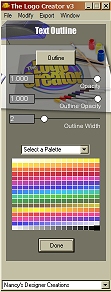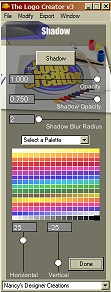The text looks nice so far but we can add more detail and style by adding an outline and drop shadow. 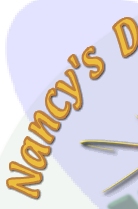 Outline and Drop Shadow Step 4. Add detail and style to the company name. We will first work on your company name. Remember that we have already put this text on a curve. Click on this text to open the Text Menu. Now let's add the outline to this text. Click on the Outline button on the Text Menu to open the Text Outline dialog box. In this dialog box find another Outline button and click on that. Let's change the color of the outline to match a color already in the design. Move your mouse pointer over the canvas until it changes to an eyedropper. Use the eyedropper to select the color of the tagline text. Now let's lower the opacity of the text outline. Set the Outline Opacity slider bar to .479. Finally click Done to go back to the Text Menu.
Next we will add a drop shadow to the company name. Click on the Shadow button to open the Shadow dialog box and click on another Shadow button. We need to reposition the drop shadow. Set the Horizontal value to 1 and the Vertical value to -1. Finally click Done to close this dialog box. Step 5. The tagline text. This text is somewhat smaller than the company name and to add an outline to the text may be too much. Let's just add the drop shadow. Click on the tagline text and then click on the Shadow button in the Text Menu. After the Shadow dialog box opens click on the second Shadow button. Set the Horizontal value to 1 and the Vertical value to 1. The drop shadow is a little to dark for this small text so move the Shadow Opacity slider bar to .571. Click Done. Step 6. Add a drop shadow to the character. Now that we have added some style to the text, the character looks unfinished. Let's give him a slight drop shadow also. Click on his body and the two Shadow buttons. Set the Horizontal value to 3, the Vertical value to 1 and the Shadow Opacity value to .378. Click Done. Now click on his head and do the same. ← Back | Next → The Logo Creator material used by permission of Laughingbird Software LLC. Copyright ©2000-2004 All Rights Reserved. | ||

Printer Friendly Version