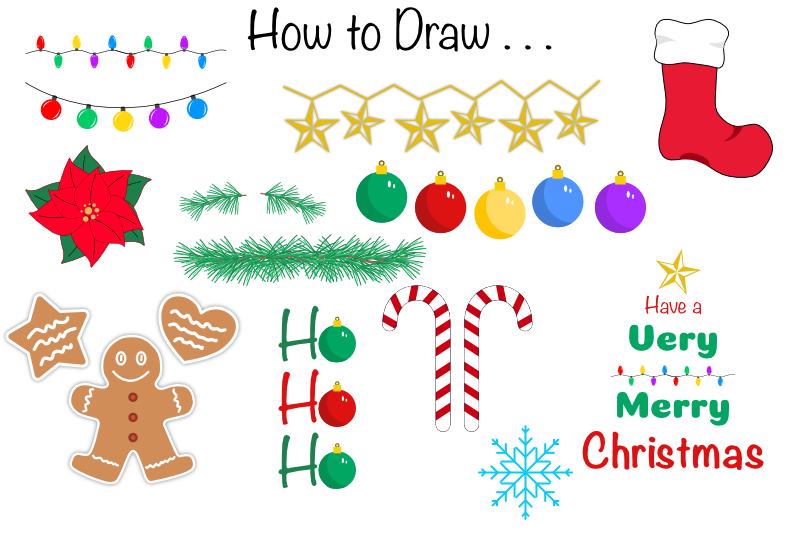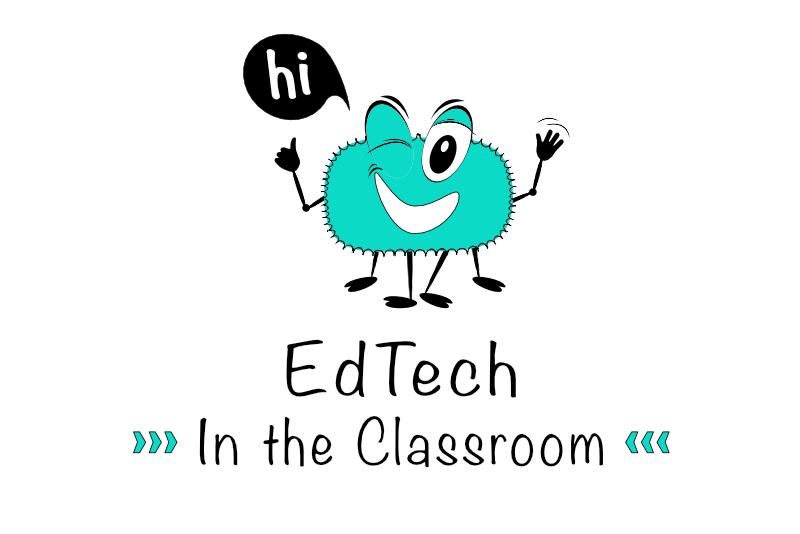Full Digi Planner PDF Template - Test & Export
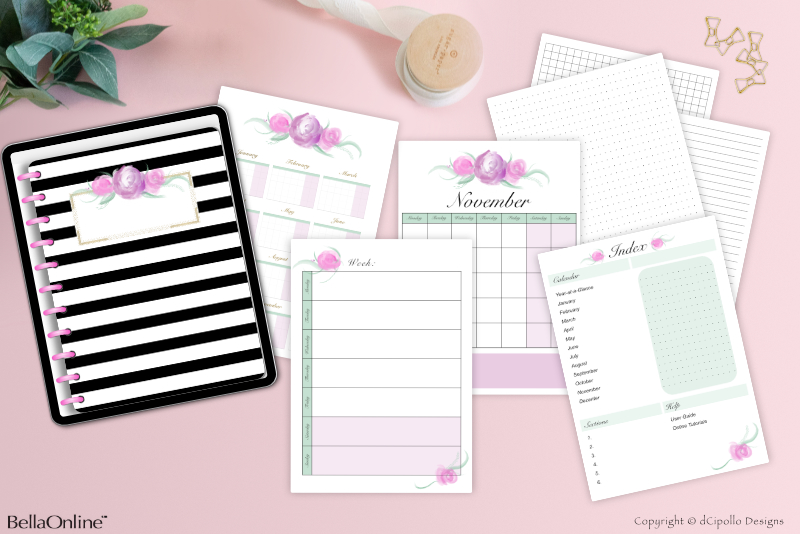
At this point in the Design a Digital Planner in Affinity Suite tutorial series, we have added all of the hyperlinks to our digital planner template. Our last steps are to test the hyperlinks on the Index and Year-at-a-Glance pages and export our finished template.
Design a Digital Planner in Affinity Suite - Tutorial Series Index
More Affinity Suite Tutorials
Screenshots used by permission of Serif (Europe) Ltd. This article is not endorsed by Serif Ltd.
Test Hyperlinks on Index Page
Let's open the Hyperlinks panel, and test the links.- Open your Full Digi Planner PDF .afpub working file. Go to the Pages panel.
- From the top menu, click View - Studio - Hyperlinks.
- Double-click the thumbnail for Page 2 (Index page), to load the page in to the Canvas.
- In the Hyperlinks panel, change the Area setting from All Spreads to Page 2 (see screenshot), to see a list of only the links on Page 2. Keep the Type setting to All Types.
- Working your way down the list, select each hyperlink in the list and click the Go To Target icon at the bottom of the panel. You should see the correct page in the Canvas.
Test Hyperlinks on Year-at-a-Glance Page
Now, let's repeat this process for the Year-at-a-Glance page.- In the Hyperlinks panel, change the Area setting from Page 2 to Page 9 (see screenshot). This will list only the links on Page 9.
- Again work your way down the list, selecting each hyperlink in the list and click the Go To Target icon at the bottom of the panel. You should see the correct page in the Canvas.
Save and Export
If all works well, you have completed the Full Digi Planner PDF template. Let's save the working file first and then save it again as a template. Remember that we already created a special folder for our templates and exported the Digi Planner Cover PDF template in to that folder.- Click File - Save to save the working .afpub file.
- From the top Menubar, click File - Export as Template. Our template folder will open automatically. Name the file Full Digi Planner PDF and save it in the .aftemplate file format.
For the template file, let's keep the same name as our working file, Full Digi Planner PDF.
Design a Digital Planner in Affinity Suite - Tutorial Series Index
More Affinity Suite Tutorials
Screenshots used by permission of Serif (Europe) Ltd. This article is not endorsed by Serif Ltd.
Powered by Creative Market

Related Articles
Editor's Picks Articles
Top Ten Articles
Previous Features
Site Map
Content copyright © 2023 by Diane Cipollo. All rights reserved.
This content was written by Diane Cipollo. If you wish to use this content in any manner, you need written permission. Contact Diane Cipollo for details.