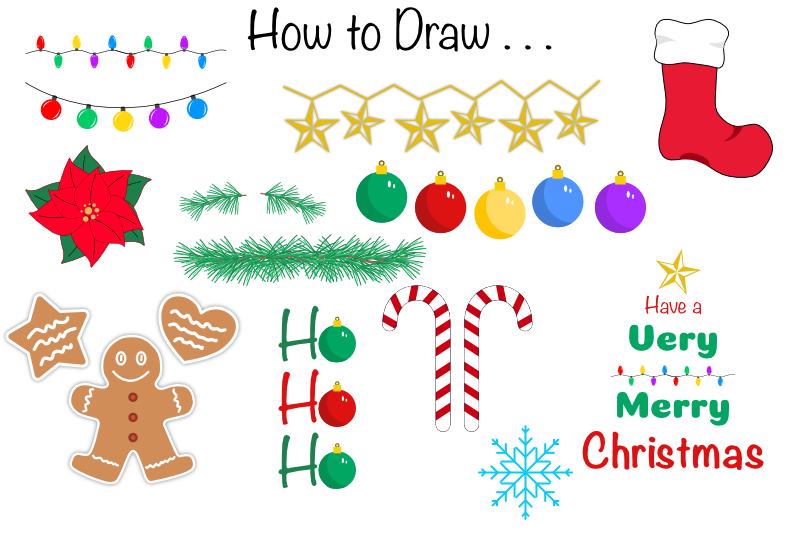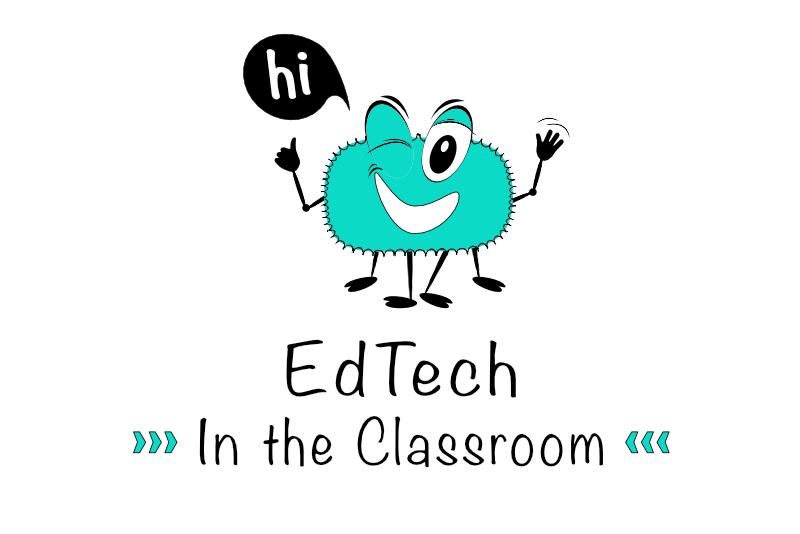Perspective Shadow in Adobe Photoshop CS2 - 2

-
 Gradient Tool. Click on the Gradient Tool in the Toolbox (you will find it under the Paint Bucket Tool). In real life, a shadow gradually gets lighter in color as it gets further away from the object. So we will put the darker part of the gradient next to the character.
Gradient Tool. Click on the Gradient Tool in the Toolbox (you will find it under the Paint Bucket Tool). In real life, a shadow gradually gets lighter in color as it gets further away from the object. So we will put the darker part of the gradient next to the character.
Go to the Options bar, and choose the first preset gradient from the drop-down list (Foreground to Background). Just to the right, choose the Linear Gradient style and keep the rest of the default settings.
The Shadow layer should still be the active layer. Click on the bottom, drag your mouse to the top and release your mouse button. The selection should fill with the gradient. But it is a little too dark. It would be more realistic if the shadow was semi-transparent. - Layer Opacity Slider. Go to the Layers Palette and move the Opacity Slider to 40%. You might want to use an amount slightly more or less than this, depending on your character.
While we are at the Layers Palette, let's make our character visible again by clicking on the Layer Visibility Icon again for the Character layer. Also, let's put the Shadow layer behind (under) the Character layer. Click and drag the Shadow layer under the Character layer. - Distort the Shadow. You should still have the Shadow layer active. We will now move the shadow into perspective with the character. Go to the Menu bar and click Edit, Transform, Distort. You will see the box and handles around the shadow. Click on the upper right handle and drag it down and to the right until you get the look you want. To set this transformation, hit the Enter key on your keyboard. Now, click Select, Deselect from the Menu bar to deselect the active selection.
- Optional. If your shadow could use a little softer look, that is easy to do. From the Menu bar, click Filter, Blur, Gaussian Blur. Set the Radius to around 2 pixels in the dialog box and click OK.
Copyright 2018 Adobe Systems Incorporated. All rights reserved. Adobe product screen shot(s) reprinted with permission from Adobe Systems Incorporated. Adobe, Photoshop, Photoshop Album, Photoshop Elements, Illustrator, InDesign, GoLive, Acrobat, Cue, Premiere Pro, Premiere Elements, Bridge, After Effects, InCopy, Dreamweaver, Flash, ActionScript, Fireworks, Contribute, Captivate, Flash Catalyst and Flash Paper is/are either [a] registered trademark[s] or a trademark[s] of Adobe Systems Incorporated in the United States and/or other countries.

Editor's Picks Articles
Top Ten Articles
Previous Features
Site Map
Content copyright © 2023 by Diane Cipollo. All rights reserved.
This content was written by Diane Cipollo. If you wish to use this content in any manner, you need written permission. Contact Diane Cipollo for details.