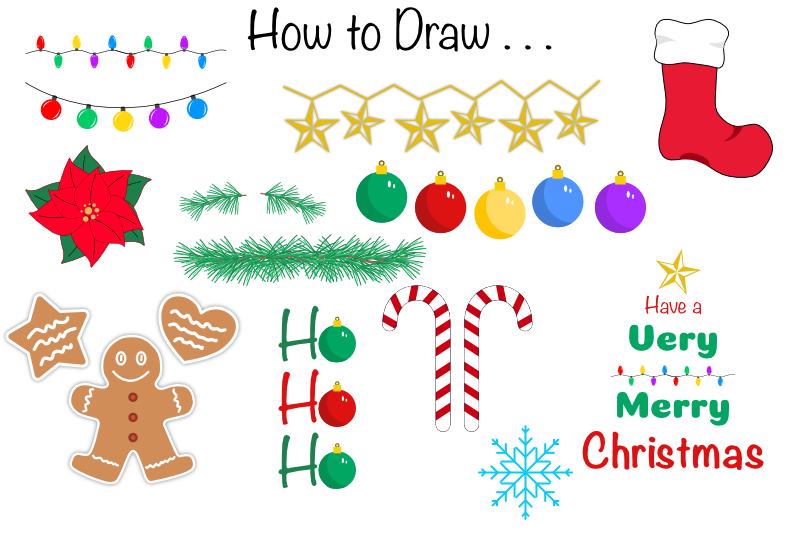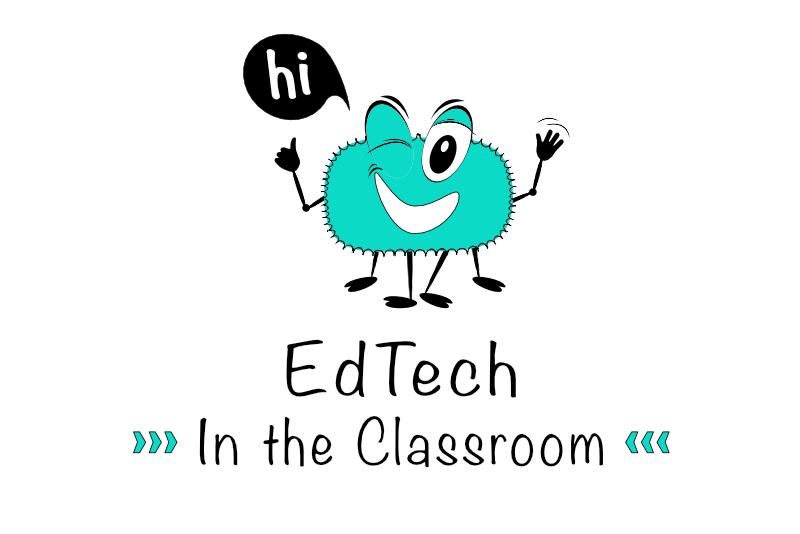Draw a Halloween Spider in Photoshop

Halloween is the one time of year when I can look at or think about spiders without getting "the creeps". I thought that I’d push my luck today and write a tutorial about how to draw a spider in PhotoshopR CS4. We can then save our spider as a Photoshop Custom Shape or use it as a starting point for a larger project.
Because the spider will be used in a web application and not for print, we can start with a small file about 300 x 300 pixels at 72 dpi. Open Photoshop and start a new image.
Copyright 2018 Adobe Systems Incorporated. All rights reserved. Adobe product screen shot(s) reprinted with permission from Adobe Systems Incorporated. Adobe, Photoshop, Photoshop Album, Photoshop Elements, Illustrator, InDesign, GoLive, Acrobat, Cue, Premiere Pro, Premiere Elements, Bridge, After Effects, InCopy, Dreamweaver, Flash, ActionScript, Fireworks, Contribute, Captivate, Flash Catalyst and Flash Paper is/are either [a] registered trademark[s] or a trademark[s] of Adobe Systems Incorporated in the United States and/or other countries.
Because the spider will be used in a web application and not for print, we can start with a small file about 300 x 300 pixels at 72 dpi. Open Photoshop and start a new image.
- Name the first layer in the Layers panel “Body”. The spider’s body is a group of oval shapes. We can use the Custom Shape tool to draw these shapes. Click on the Custom Shape tool and choose the Circle shape from the drop-down list in the Options bar. Click on the small icon in the Tools panel to set the Foreground color to the default black. Draw two ovals side by side.
We will continue to draw our spider with black ovals. A spider’s legs are made up of sections. We can string small ovals together to make each leg. - Start a new layer and name it “Leg1”. We will draw each of the spider’s eight legs on a separate layer. On this new layer, draw four small ovals in a row to make the spider’s longest leg. Start at the body and work outward. Make the first oval the largest in the leg and each subsequent oval a little smaller.
- From the Menubar, click Edit – Transform – Rotate and rotate the leg slightly forward.
Copyright 2018 Adobe Systems Incorporated. All rights reserved. Adobe product screen shot(s) reprinted with permission from Adobe Systems Incorporated. Adobe, Photoshop, Photoshop Album, Photoshop Elements, Illustrator, InDesign, GoLive, Acrobat, Cue, Premiere Pro, Premiere Elements, Bridge, After Effects, InCopy, Dreamweaver, Flash, ActionScript, Fireworks, Contribute, Captivate, Flash Catalyst and Flash Paper is/are either [a] registered trademark[s] or a trademark[s] of Adobe Systems Incorporated in the United States and/or other countries.

Related Articles
Editor's Picks Articles
Top Ten Articles
Previous Features
Site Map
Content copyright © 2023 by Diane Cipollo. All rights reserved.
This content was written by Diane Cipollo. If you wish to use this content in any manner, you need written permission. Contact Diane Cipollo for details.