Step 5. Define the Clickable Area. Now that we know the size of our button label we are ready to draw the rectangle that will define the clickable region for the button. Click on the Shapes layer and then click on the Hit frame. Remember that the Hit frame is where you will define the clickable region for your button. Click on the Rectangle Tool icon. Now click and drag to draw a rectangle over the text. You want this rectangle to cover all of the text but not to go much beyond the text.
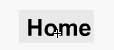
Hit Frame Clickable Area
Step 6. Rollover Effect. Now we are ready to create the rollover effect for the button. We will do this by changing the color of the text for each stage of the button. Click on the Label layer and the Over frame. We need to add a Keyframe to the Over frame. On the Menubar click Insert > Timeline > Keyframe. Now you are ready to change the color of the label from black. With the Text Tool double click on the text to select the text and open the Property Inspector for the Text Tool. To open the Color Palette and change the text color, click on the tiny arrow on the small colored square. You can click on a color swatch or enter the hexadecimal code of your color choice in the box. Repeat this for the Down frame and use a third color.



 Up Icon
Up IconStep 7. Test the Button. You are now ready to test your button. Click on the Up icon on the Timeline. Now press the Enter key on your keyboard and you can see the color changes for each of the frames. Remember that the Hit frame will not be visible on the webpage.
Step 8. Save Your Flash Movie. You can now save the new additions to your movie. Click File > Save.
Macromedia Flash MX 2004 Workspace
Copyright 2018 Adobe Systems Incorporated. All rights reserved. Adobe product screen shot(s) reprinted with permission from Adobe Systems Incorporated. Adobe, Photoshop, Photoshop Album, Photoshop Elements, Illustrator, InDesign, GoLive, Acrobat, Cue, Premiere Pro, Premiere Elements, Bridge, After Effects, InCopy, Dreamweaver, Flash, ActionScript, Fireworks, Contribute, Captivate, Flash Catalyst and Flash Paper is/are either [a] registered trademark[s] or a trademark[s] of Adobe Systems Incorporated in the United States and/or other countries.
Back


