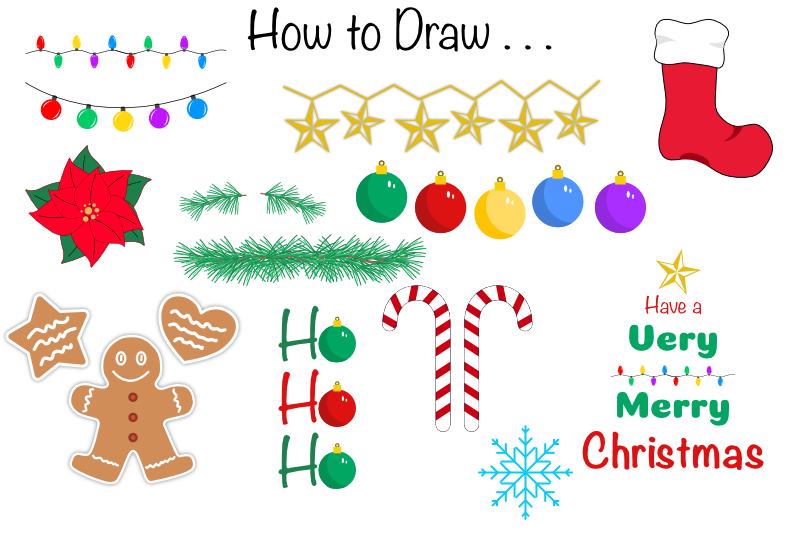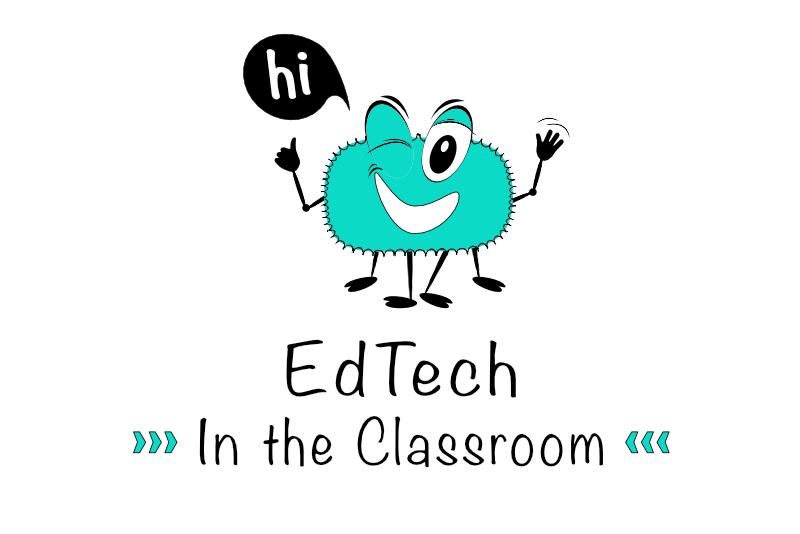Country Heart Graphic in Photoshop CS3

In this tutorial, we will create a country primitive heart graphic that can be used as clipart for many projects.
1. Our first step is to start a new image in Photoshop®. Because this clipart might be used in a print project, let's set the resolution to 300 ppi and the width and height to 500 pixels. Also we need the heart to have a transparent background layer which will give us the freedom to use it in several projects.
2. There are many ways to draw a heart shape. The easiest way is to let Photoshop do it for you by using the Custom Shape tool set to the Heart shape. I have set the Foreground color to 826059. However, you will want to use a color that will work well with the color scheme for your project.
Now, click and drag to draw the heart shape, filling most of the image window.
3. In the Layers Panel, you will see a new Shape 1 layer. For this technique, we will need to rasterize this layer. Right-click on the Shape 1 layer and choose Rasterize Layer from the pop-up menu.
4. You can use the heart shape as is or you can give it a more unique shape with the Warp tool. From the Menubar, click Edit – Transform – Warp. You will see a grid over the heart shape. Pull on the dots to reshape the heart.
5. Now we will add some details with the Inner Shadow Layer Style set to the Dissolve Blend Mode. This will add some noise along the edge of the heart. Here are the settings for the Layer Style that I have used in the example. You may wish to experiment with these settings to achieve a different result.
Blend Mode: Dissolve
Color: 4c3934
Opacity: 30%
Angle: 120
Use Global Lighting
Distance: 1
Choke: 17
Size: 38
Contour: Sawtooth 1
Noise: 100%
6. Now we will darken the edge with the Inner Glow Layer Style set to the Darken Blend Mode. Here are the settings that I used for the example. Again, you may wish to experiment to find the best look for your project.
Blend Mode: Darken
Opacity: 75%
Noise: 0
Color: 050505
Technique: Soften
Source: Edge
Choke: 0
Size: 21
Contour: Linear
Range: 53
Jitter: 0
Copyright 2018 Adobe Systems Incorporated. All rights reserved. Adobe product screen shot(s) reprinted with permission from Adobe Systems Incorporated. Adobe, Photoshop, Photoshop Album, Photoshop Elements, Illustrator, InDesign, GoLive, Acrobat, Cue, Premiere Pro, Premiere Elements, Bridge, After Effects, InCopy, Dreamweaver, Flash, ActionScript, Fireworks, Contribute, Captivate, Flash Catalyst and Flash Paper is/are either [a] registered trademark[s] or a trademark[s] of Adobe Systems Incorporated in the United States and/or other countries.
1. Our first step is to start a new image in Photoshop®. Because this clipart might be used in a print project, let's set the resolution to 300 ppi and the width and height to 500 pixels. Also we need the heart to have a transparent background layer which will give us the freedom to use it in several projects.
2. There are many ways to draw a heart shape. The easiest way is to let Photoshop do it for you by using the Custom Shape tool set to the Heart shape. I have set the Foreground color to 826059. However, you will want to use a color that will work well with the color scheme for your project.
Now, click and drag to draw the heart shape, filling most of the image window.
3. In the Layers Panel, you will see a new Shape 1 layer. For this technique, we will need to rasterize this layer. Right-click on the Shape 1 layer and choose Rasterize Layer from the pop-up menu.
4. You can use the heart shape as is or you can give it a more unique shape with the Warp tool. From the Menubar, click Edit – Transform – Warp. You will see a grid over the heart shape. Pull on the dots to reshape the heart.
5. Now we will add some details with the Inner Shadow Layer Style set to the Dissolve Blend Mode. This will add some noise along the edge of the heart. Here are the settings for the Layer Style that I have used in the example. You may wish to experiment with these settings to achieve a different result.
Blend Mode: Dissolve
Color: 4c3934
Opacity: 30%
Angle: 120
Use Global Lighting
Distance: 1
Choke: 17
Size: 38
Contour: Sawtooth 1
Noise: 100%
6. Now we will darken the edge with the Inner Glow Layer Style set to the Darken Blend Mode. Here are the settings that I used for the example. Again, you may wish to experiment to find the best look for your project.
Blend Mode: Darken
Opacity: 75%
Noise: 0
Color: 050505
Technique: Soften
Source: Edge
Choke: 0
Size: 21
Contour: Linear
Range: 53
Jitter: 0
Copyright 2018 Adobe Systems Incorporated. All rights reserved. Adobe product screen shot(s) reprinted with permission from Adobe Systems Incorporated. Adobe, Photoshop, Photoshop Album, Photoshop Elements, Illustrator, InDesign, GoLive, Acrobat, Cue, Premiere Pro, Premiere Elements, Bridge, After Effects, InCopy, Dreamweaver, Flash, ActionScript, Fireworks, Contribute, Captivate, Flash Catalyst and Flash Paper is/are either [a] registered trademark[s] or a trademark[s] of Adobe Systems Incorporated in the United States and/or other countries.

Related Articles
Editor's Picks Articles
Top Ten Articles
Previous Features
Site Map
Content copyright © 2023 by Diane Cipollo. All rights reserved.
This content was written by Diane Cipollo. If you wish to use this content in any manner, you need written permission. Contact Diane Cipollo for details.