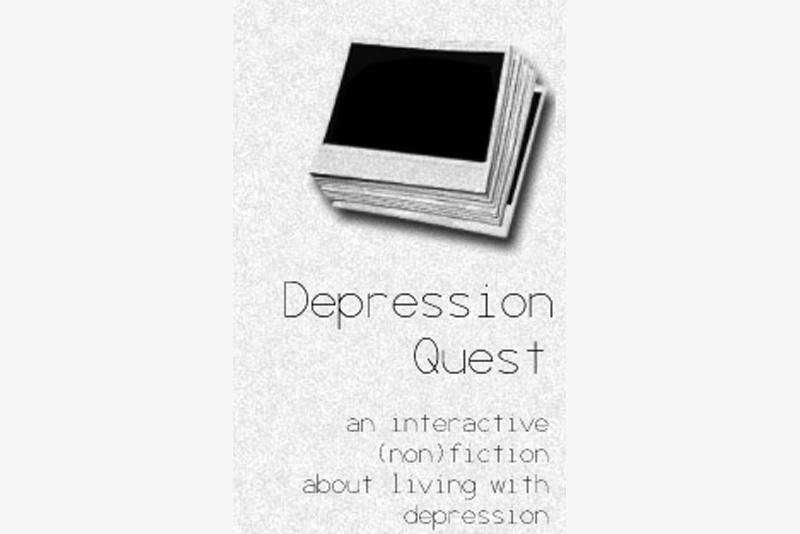Optimizing your PC for Computer Games

With just a few simple steps, your computer could run MUCH more quickly - and play your favorite games with much more ease. You might be able to kick the graphics level up a notch or two!
Clear Up Space
It's amazing how much junk you have on your PC. Go through and delete out old files you don't need any more. Go into the CONTROL PANEL and remove programs you're not using. Go into your browser and clear out cookies and cache. Many games need "working space" to play at an optimal level - and if you don't have that space available, gameplay will suffer. So step 1 is always to clear out junk and make sure your system's hard drive is as clean as possible.
If you have log files and other files you don't want to delete, back them up onto CD or DVD and then delete them from your hard drive. That way you have them securely stored but not wasting valuable hard drive space. You should be backing up your system monthly in any case!
Empty your Recycled Bin
Most of the time when you delete a file, it doesn't really delete. It puts the file into your Recycled Bin. Make sure you empty that frequently. You will usually have a desktop icon for it, or browse in Windows Explorer to find it.
Defrag your Hard Drive
You should really do this at least once a month - and definitely after you do a space-clearing exercise like above. Defragging a drive rearranges the files on the drive so they can all be accessed much more quickly. It is amazing how much faster your system can run when it's properly defragged! You access this in Windows Explorer. Right click on each drive, then choose the Properties - Tools option.
Run a Virus Check
It is simply amazing how many virusses we are exposed to in modern times - from email, from visiting websites and from installing software packages. Even store bought software sometimes comes with a virus in it! Get an anti-virus software package and set up an automatic weekly scan. That way you know your system is running quickly and isn't being dragged down by virusses (virii?).
Check your Start-Up List
The more things that auto-start when you turn your system on, the less memory that is available for gaming. Take a look at the list of icons in the bottom right of your screen. Do you really need them all? Many of them will show up if you go into Start - All Programs - Startup. Delete any you don't need. For others, you may need to click on the little icon to get to the preferences for that package, to tell it to not auto-start. This can really help immensely, to have your system only auto-launch the things you really need.
Clear Up Space
It's amazing how much junk you have on your PC. Go through and delete out old files you don't need any more. Go into the CONTROL PANEL and remove programs you're not using. Go into your browser and clear out cookies and cache. Many games need "working space" to play at an optimal level - and if you don't have that space available, gameplay will suffer. So step 1 is always to clear out junk and make sure your system's hard drive is as clean as possible.
If you have log files and other files you don't want to delete, back them up onto CD or DVD and then delete them from your hard drive. That way you have them securely stored but not wasting valuable hard drive space. You should be backing up your system monthly in any case!
Empty your Recycled Bin
Most of the time when you delete a file, it doesn't really delete. It puts the file into your Recycled Bin. Make sure you empty that frequently. You will usually have a desktop icon for it, or browse in Windows Explorer to find it.
Defrag your Hard Drive
You should really do this at least once a month - and definitely after you do a space-clearing exercise like above. Defragging a drive rearranges the files on the drive so they can all be accessed much more quickly. It is amazing how much faster your system can run when it's properly defragged! You access this in Windows Explorer. Right click on each drive, then choose the Properties - Tools option.
Run a Virus Check
It is simply amazing how many virusses we are exposed to in modern times - from email, from visiting websites and from installing software packages. Even store bought software sometimes comes with a virus in it! Get an anti-virus software package and set up an automatic weekly scan. That way you know your system is running quickly and isn't being dragged down by virusses (virii?).
Check your Start-Up List
The more things that auto-start when you turn your system on, the less memory that is available for gaming. Take a look at the list of icons in the bottom right of your screen. Do you really need them all? Many of them will show up if you go into Start - All Programs - Startup. Delete any you don't need. For others, you may need to click on the little icon to get to the preferences for that package, to tell it to not auto-start. This can really help immensely, to have your system only auto-launch the things you really need.

Related Articles
Editor's Picks Articles
Top Ten Articles
Previous Features
Site Map
Follow @lisavideogames
Tweet
Content copyright © 2023 by Lisa Shea. All rights reserved.
This content was written by Lisa Shea. If you wish to use this content in any manner, you need written permission. Contact Lisa Shea for details.