Flash 101, Pt. 4 - Adding Music and Sounds

One of the beauties of Flash is the way sounds and music can be seamlessly incorporated with text and images. Gone are the days of tinny midi background music. Flash 5 has added a new dimension to the use of sound on a website. A variety of files can be textured into your movie - AIFF, Mp3 and WAV files are 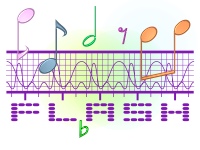 all manageable. Flash imports either 8 or 16-bit sounds at sample rates of 11, 22, or 44 kHz. The best sample rate and bit depth to begin working with are 22kHz 16-bit mono samples.
all manageable. Flash imports either 8 or 16-bit sounds at sample rates of 11, 22, or 44 kHz. The best sample rate and bit depth to begin working with are 22kHz 16-bit mono samples.
As every designer knows, the key roadblock to using sound on a website is download time. Viewers will quickly get bored if a page or Flash movie takes forever to load. Sounds take up enormous space as far as bytes go. Far more than graphics do. However, the clever designer learns to work with snippets of sound and music, judiciously placing them using the loop function to take full advantage of repetition and transitional tones and phrases. A really dynamic end product can be achieved by combining short little sound files with the movement and sequence of the graphical and textual animation. Flash leaves lots of room for experimentation and creativity. Once you get the hang of it, the whole process of incorporating sound into a Flash movie can become quite addictive and rewarding.
Unit of Measure(in frames)=(60/bpm)*fps
In essence, the number of beats per minute of the sound are divided by 60 then multiplied by the movie FPS. For instance, if your sound clip is 60 BPM and your movie FPS is 10 your final FPS value would be 60/60*10=10 FPS. This is the number of frames that occupy a single beat of your sound. To synchronize this sound with a graphic or other object, you must position the object in a frame that is measured in multiples of your final FPS value - in this example, in multiples of 10. This is simple enough. The tricky part is weaving multiple objects and sounds together in a coherent and harmonious way.
You can create a number of interesting auditory effects to give your Flash movie pizazz. An ECHO is easily made by adding a sound twice to your timeline. Add a particular sound in the appropriate timeline spot, then repeat the action, only put it approximately half a second after the original timeline placement. This delayed placement creates the perfect echo effect.
You can easily AMPLIFY a particular sound by again placing it twice on the timeframe, but this time at the exact same time but in two different layers. You´ll double the sound volume as a result!
A SURROUND SOUND effect can be created by placing sounds in both the left and right channels of your Flash movie. The surround effect is made by panning the sound from speaker to speaker. Choose the sound you wish to work on, put it in a layer then right click on it and select "Properties". Go into the two graph-like displays of the sound frequencies waves and click with your cursor on a spot on the wave. A mobile line with a small rectangular box will appear. Continue to randomly click and "stretch" the sound wave either above or below the main wave display. Boxes that result from this will determine an amplification or muting of the sound. Boxes above the sound frequency indicate sound amplification, while boxes below the wave mute the sounds. The top wave graph programs the left speaker, the bottom one affects the right speaker. The result is a wonderful 3D sound effect. Play with this to achieve the results you want.
Flash can also easily accommodate FADE effects. Just select Fade Left to Right, Fade Right to Left, Fade In or Fade Out effects in the "Properties" menu.
Once you have created your masterpiece, be sure to optimize the movie accordingly. Usually a 16 bit mono setting is adequate for streaming and event triggered sounds. Compression is advisable, to help keep your file size down. Remember to continuously "Preview" your movie as you work to make sure your sounds are coming in where you want them. Practice until you get the hang of combining various sounds with other objects and events. The results can be most satisifying - true multimedia production can become quite a passion for you!
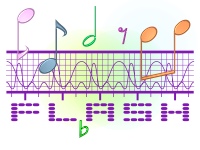 all manageable. Flash imports either 8 or 16-bit sounds at sample rates of 11, 22, or 44 kHz. The best sample rate and bit depth to begin working with are 22kHz 16-bit mono samples.
all manageable. Flash imports either 8 or 16-bit sounds at sample rates of 11, 22, or 44 kHz. The best sample rate and bit depth to begin working with are 22kHz 16-bit mono samples. As every designer knows, the key roadblock to using sound on a website is download time. Viewers will quickly get bored if a page or Flash movie takes forever to load. Sounds take up enormous space as far as bytes go. Far more than graphics do. However, the clever designer learns to work with snippets of sound and music, judiciously placing them using the loop function to take full advantage of repetition and transitional tones and phrases. A really dynamic end product can be achieved by combining short little sound files with the movement and sequence of the graphical and textual animation. Flash leaves lots of room for experimentation and creativity. Once you get the hang of it, the whole process of incorporating sound into a Flash movie can become quite addictive and rewarding.
Build Your Library
Building a sound library is the first step in adding sound to your movie. You need to hunt for sounds and upload them into the Library by clicking on "File", then "Import" into the Library. To find the perfect sound for your project, you´ll have to locate good sources of high quality sound clips, or create your own clips using computer music equipment. There are several online sources to hunt for great sound clips, such as 3d Cafe, Sound Dogs, WavCentral.com, and DrumSamples.com.Basic Sound Insertion
Begin by creating a unique layer in your movie for your sound. Select "Insert", then "Layer", and name the Layer appropriately. As you work, you will add a keyframe within this layer, each time you wish the sound to play. Once you´ve chosen a spot for your keyframe, right click on the keyframe symbol, choose "Properties" then select the sound you intend to use from the Library list. You should see the sound frequency wave in a box. This wave illustrates the frequencies that make up the sound file on your selected frame of your sound layer. To LOOP a sound, simply enter the number of times you want a movie to repeat in the "Loop" checkbox. To loop endlessly, enter a high number like 100.Mixing Sound and Animation
At first, matching your chosen sounds to your images and text can seem daunting. You´re not alone - this is the part that takes careful planning and attention to detail. Basically, you need to match the timeframes in your sound layers with strategic points in your images and text layers. This obviously requires multidimensional or multilayer thinking! It helps to plan it out on paper before you even start. As well, you need to know how long your sound is, measured in BPM or beats per minute. To work with a sound in Flash, you need to detect the FPS or frames per second of your movie and calculate the FPS value of the sound to be able to match your layers professionally. To find the FPS value, a common calculation is applied:In essence, the number of beats per minute of the sound are divided by 60 then multiplied by the movie FPS. For instance, if your sound clip is 60 BPM and your movie FPS is 10 your final FPS value would be 60/60*10=10 FPS. This is the number of frames that occupy a single beat of your sound. To synchronize this sound with a graphic or other object, you must position the object in a frame that is measured in multiples of your final FPS value - in this example, in multiples of 10. This is simple enough. The tricky part is weaving multiple objects and sounds together in a coherent and harmonious way.
Using Sound Effects
You can create a number of interesting auditory effects to give your Flash movie pizazz. An ECHO is easily made by adding a sound twice to your timeline. Add a particular sound in the appropriate timeline spot, then repeat the action, only put it approximately half a second after the original timeline placement. This delayed placement creates the perfect echo effect.
You can easily AMPLIFY a particular sound by again placing it twice on the timeframe, but this time at the exact same time but in two different layers. You´ll double the sound volume as a result!
A SURROUND SOUND effect can be created by placing sounds in both the left and right channels of your Flash movie. The surround effect is made by panning the sound from speaker to speaker. Choose the sound you wish to work on, put it in a layer then right click on it and select "Properties". Go into the two graph-like displays of the sound frequencies waves and click with your cursor on a spot on the wave. A mobile line with a small rectangular box will appear. Continue to randomly click and "stretch" the sound wave either above or below the main wave display. Boxes that result from this will determine an amplification or muting of the sound. Boxes above the sound frequency indicate sound amplification, while boxes below the wave mute the sounds. The top wave graph programs the left speaker, the bottom one affects the right speaker. The result is a wonderful 3D sound effect. Play with this to achieve the results you want.
Flash can also easily accommodate FADE effects. Just select Fade Left to Right, Fade Right to Left, Fade In or Fade Out effects in the "Properties" menu.
Once you have created your masterpiece, be sure to optimize the movie accordingly. Usually a 16 bit mono setting is adequate for streaming and event triggered sounds. Compression is advisable, to help keep your file size down. Remember to continuously "Preview" your movie as you work to make sure your sounds are coming in where you want them. Practice until you get the hang of combining various sounds with other objects and events. The results can be most satisifying - true multimedia production can become quite a passion for you!
This site needs an editor - click to learn more!

Editor's Picks Articles
Top Ten Articles
Previous Features
Site Map
Content copyright © 2023 by June Kaminski. All rights reserved.
This content was written by June Kaminski. If you wish to use this content in any manner, you need written permission. Contact
BellaOnline Administration
for details.


