MUSED - InDesign to Affinity Publisher
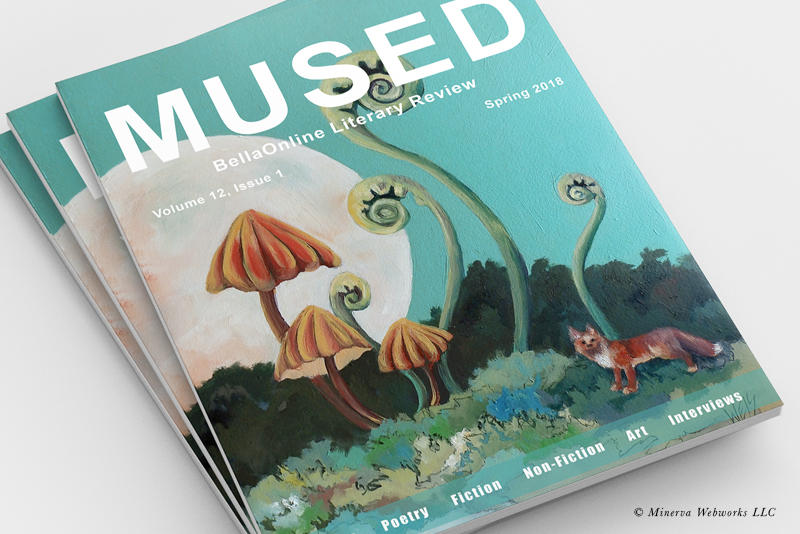
I've used Adobe InDesign for many years to create the issues of MUSED, BellaOnline's literary magazine. However, my CS6 version will no longer work after updating to the latest masOS. But the good news is that Serif has released their new desktop publishing software, called Affinity Publisher.
I decided to make the big move to Affinity Publisher and my first step was to make a new magazine template for MUSED. You will find that Affinity Publisher is very fast, compared to InDesign, and also has some great features. I especially like the StudioLink feature, which allows me to move between workspaces for Serif's three software, Publisher, Photo and Designer.
One difference between Affinity Publisher and InDesign is that LuLu has a downloadable .joboptions file, which contains presets for exporting a PDF for print on demand from InDesign. That file was very useful and so far I haven't found a .joboptions file for Affinity Publisher. However, LuLu does have several templates and guides that you can download.
Next, I created the Text Styles to match the styles we used in the previous issues. After those were set, I started building the master pages for the magazine. In Affinity Publisher, you can apply a master page to subsequent master pages, which adds all the content from the first master page on to subsequent master pages. As we will be appling this first master page, which contains content such as text frames and an insert field for the page number, to all the other master pages, it will be very easy to make changes to all the master pages, by just editing the first master page.
LuLu Product Templates
https://templates.lulu.com/
Affinity Publisher Review: An InDesign Alternative
https://blog.lulu.com/affinity-publisher-an-indesign-alternative/
PDF Creation Settings
https://help.lulu.com/s/article/PDF-Creation-Settings?language=en_US
I decided to make the big move to Affinity Publisher and my first step was to make a new magazine template for MUSED. You will find that Affinity Publisher is very fast, compared to InDesign, and also has some great features. I especially like the StudioLink feature, which allows me to move between workspaces for Serif's three software, Publisher, Photo and Designer.
8.5 x 11 Inch PDF for Print on Demand
As BellaOnline uses LuLu.com print on demand for the printed version of MUSED, I started by researching LuLu's specifications for Affinity Publisher. They suggest that your page dimensions should include a .125 inch bleed around all sides of the page. Affinity Publisher makes this easy, as you have a specific option to include the bleed on export. They also suggest using an sRGB color space, a DPI of 300 and exporting your PDF as single pages (not two-page spreads).InDesign to Publisher
Another great feature is Publisher's ability to open .idml and .pdf files created in InDesign. I opened the .idml and .pdf files for the last MUSED issue and noted the dimensions, margins, bleed and placement of all of the design elements.One difference between Affinity Publisher and InDesign is that LuLu has a downloadable .joboptions file, which contains presets for exporting a PDF for print on demand from InDesign. That file was very useful and so far I haven't found a .joboptions file for Affinity Publisher. However, LuLu does have several templates and guides that you can download.
The Plan
With that, I was ready to start building my template in Affinity Publisher. Using the suggestions from LuLu for margins, bleeds and spreads, I chose the Letter preset in the Print category, as this print preset had the required RGB color format. The other option was the Letter preset in the Press Ready category, which had the CMYK color format.Next, I created the Text Styles to match the styles we used in the previous issues. After those were set, I started building the master pages for the magazine. In Affinity Publisher, you can apply a master page to subsequent master pages, which adds all the content from the first master page on to subsequent master pages. As we will be appling this first master page, which contains content such as text frames and an insert field for the page number, to all the other master pages, it will be very easy to make changes to all the master pages, by just editing the first master page.
LuLu Product Templates
https://templates.lulu.com/
Affinity Publisher Review: An InDesign Alternative
https://blog.lulu.com/affinity-publisher-an-indesign-alternative/
PDF Creation Settings
https://help.lulu.com/s/article/PDF-Creation-Settings?language=en_US

Related Articles
Editor's Picks Articles
Top Ten Articles
Previous Features
Site Map
Content copyright © 2023 by Diane Cipollo. All rights reserved.
This content was written by Diane Cipollo. If you wish to use this content in any manner, you need written permission. Contact Diane Cipollo for details.







