Drawing Shooting Stars in Illustrator
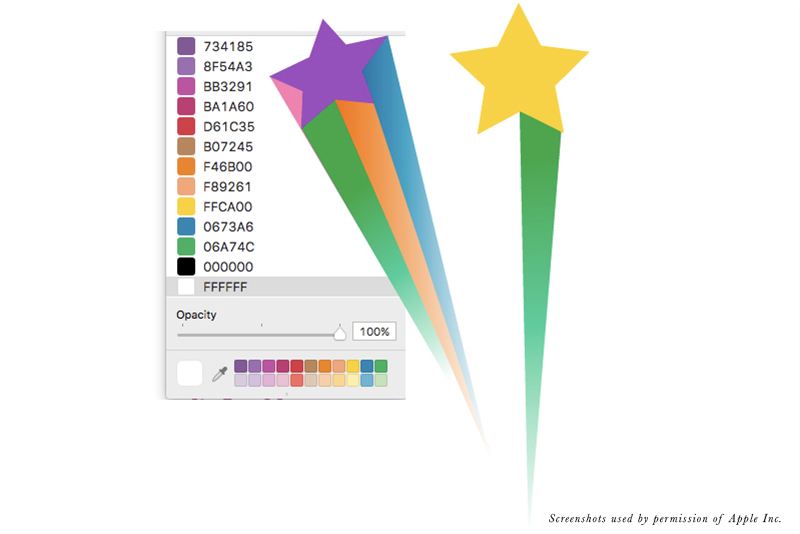
In this tutorial, we will create the shooting stars graphics that will be used in the marketing campaign for the Children’s Storybook Template Series. As these graphics will be used in an iBooks Author® book, in a marketing video and on the web, we will draw vector graphics in Illustrator.
We start with the center shooting star, as it will act as a guide for size and placement of the other shooting stars. All of the stars are to be shooting from the bottom center origin. We also copied the color palette for the Children's Storybook Template so that we can grab the colors with the Eyedropper tool.
The process for drawing each shooting star begins with the star. Next, each ray that extends from the star is added on its own layer in Illustrator. The stars are filled with a solid color taken from the Children’s Storybook Template color palette. Each ray is fill with a gradient made up of a color from the palette and white. The darkest color in the gradient begins at one of the star’s straight edges and fades into white at the point of the ray.
Repeat the process for as many shooting stars as needed. Start each shooting star by drawing the star and draw each star in perspective around the circle.
Copyright 2018 Adobe Systems Incorporated. All rights reserved. Adobe product screen shot(s) reprinted with permission from Adobe Systems Incorporated. Adobe, Illustrator is/are either [a] registered trademark[s] or a trademark[s] of Adobe Systems Incorporated in the United States and/or other countries.
Apple, Motion, iBooks Author, GarageBand, TextEdit, Pages, iMovie and Mac are trademarks of Apple Inc., registered in the U.S. and other countries. BellaOnline is an independent publication and has not been authorized, sponsored, or otherwise approved by Apple Inc. Screenshots used by permission.
We start with the center shooting star, as it will act as a guide for size and placement of the other shooting stars. All of the stars are to be shooting from the bottom center origin. We also copied the color palette for the Children's Storybook Template so that we can grab the colors with the Eyedropper tool.
The process for drawing each shooting star begins with the star. Next, each ray that extends from the star is added on its own layer in Illustrator. The stars are filled with a solid color taken from the Children’s Storybook Template color palette. Each ray is fill with a gradient made up of a color from the palette and white. The darkest color in the gradient begins at one of the star’s straight edges and fades into white at the point of the ray.
- The first step is to draw the star using the Star tool.
- We want this center star to be the brightest, so we grab the yellow from the color palette.
- Next, using the Pen tool, we draw the three straight lines that make up the first ray extending from the bottom edge of the star and filled it with green.
- Clicking on the Gradient tool, we can change the green color to a Linear gradient, add the white at the opposite end in the Gradient Panel and rotate the gradient control handle so that the lighter part of the gradient is at the point.
- Finally, we drag the ray layer under the star layer.
Repeat the process for as many shooting stars as needed. Start each shooting star by drawing the star and draw each star in perspective around the circle.
Copyright 2018 Adobe Systems Incorporated. All rights reserved. Adobe product screen shot(s) reprinted with permission from Adobe Systems Incorporated. Adobe, Illustrator is/are either [a] registered trademark[s] or a trademark[s] of Adobe Systems Incorporated in the United States and/or other countries.
Apple, Motion, iBooks Author, GarageBand, TextEdit, Pages, iMovie and Mac are trademarks of Apple Inc., registered in the U.S. and other countries. BellaOnline is an independent publication and has not been authorized, sponsored, or otherwise approved by Apple Inc. Screenshots used by permission.

Related Articles
Editor's Picks Articles
Top Ten Articles
Previous Features
Site Map
Content copyright © 2023 by Diane Cipollo. All rights reserved.
This content was written by Diane Cipollo. If you wish to use this content in any manner, you need written permission. Contact Diane Cipollo for details.







