Draw A Dinner Place In Illustrator CS6
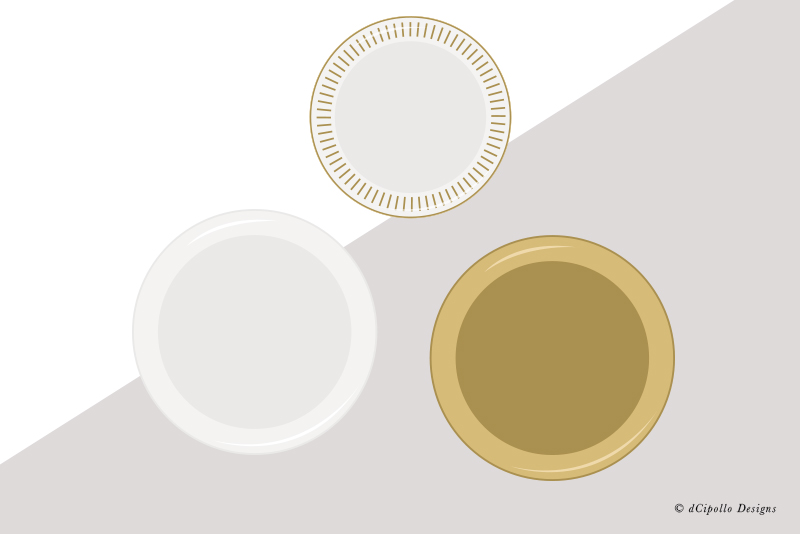
In this tutorial, we will draw a dinner plate in Illustrator. Once we have the basic dinner plate, it will be easy to add some highlights or change the colors of the plate.
Our dinner plate will have two parts. The canvas of the plate is the smaller inner circle and the rim of the plate is the 2 inch or so section around the outside of the canvas. By drawing each of these sections with a different Fill color, we can create a subtle 3D effect.
Open Illustrator® and let's get started. Our first step is to draw the basic circular shape of the dinner plate.
Our dinner plate will have two parts. The canvas of the plate is the smaller inner circle and the rim of the plate is the 2 inch or so section around the outside of the canvas. By drawing each of these sections with a different Fill color, we can create a subtle 3D effect.
Open Illustrator® and let's get started. Our first step is to draw the basic circular shape of the dinner plate.
- With the Fill color set to #eae9e8, draw a circle.
To define the outer edge of the plate, we need the color of this circle to be slightly darker than the color of the plate. When we add the next slightly smaller and slightly lighter layer, this first layer will create the edge of the plate.
Now, we will draw a circle with a slightly lighter color fill. This will define the main area of the plate. - Set the Fill color to a slightly lighter color (#f4f3f2) and draw a second circle a little smaller than the first.
- Place the second circle over the first and match the upper left edges. This will allow the darker circle to show at the bottom and right, creating the 3D effect.
Now we will draw another circle that will define the center or canvas of the plate. Because this circle is darker than the last circle, we will get the appearance of the rim of the plate. - Set the Fill color back to #eae9e8 and draw a circle centered over the previous circle and about 2 inches smaller, creating the canvas of the plate.
Now that we have defined the edge, rim and canvas of the plate, we can add a few highlights. - Use the Pen tool to draw two highlight areas on the rim of the plate. Set the Stoke to Null and the Fill to white.
Finally, if you wish to enhance the canvas of the plate further, add a stroke. - Select the canvas circle and the Stroke color icon in the Toolbar. Set the color for the Stroke to a slightly darker color #c6c5c4 and the stroke size to .5 pts.
This basic plate can be changed in many ways. For example, you can change the color scheme to gold or add a nice detail to the rim.

Related Articles
Editor's Picks Articles
Top Ten Articles
Previous Features
Site Map
Content copyright © 2023 by Diane Cipollo. All rights reserved.
This content was written by Diane Cipollo. If you wish to use this content in any manner, you need written permission. Contact Diane Cipollo for details.







