Affinity Designer Color Chords
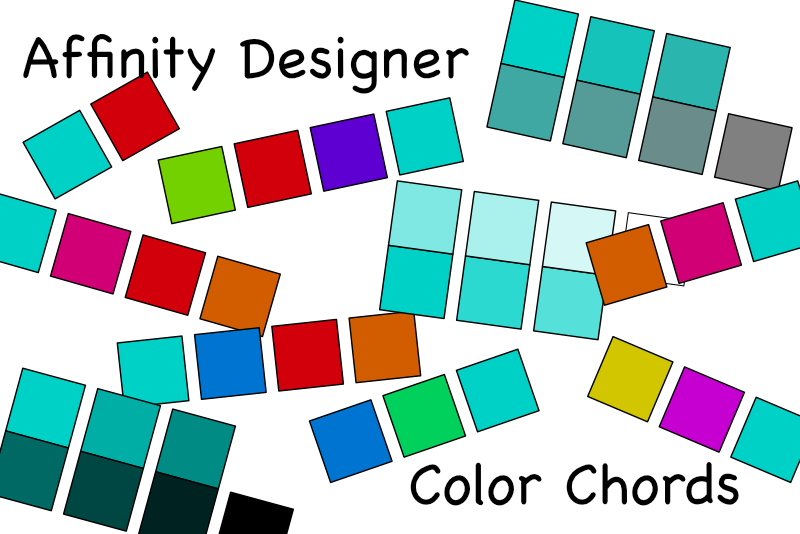
In this Affinity Designer tutorial, we will create several color palettes from only one color. With just one color, Designer can automatically create color palettes, called color chords. Follow the steps below to create your own color chords from your favorite color swatch.
Complementary
Split Complementary
Analogous
Accented Analogic
Triadic
Tetradic
Square
Tints
Shades
Tones
Screenshots used by permission of Serif (Europe) Ltd. This article is not endorsed by Serif Ltd.
- Open Affinity Designer.
- Draw a rectangle on the canvas and fill it with your base color. In the example, I used #00D1C6 (see screenshot).
- From the Swatches panel's menu, choose Add Document Palette (see screenshot).
- Right-click on the rectangle on the canvas and choose Add to Swatches - From Fill as Global. If you do not want the swatch to be a global color, choose Add to Swatches - From Fill (see screenshot).
- For each color chord, do the following. Right-click on the new color swatch in the document palette and choose Create Color Chord. Choose one of the color chord options (see screenshot).
- From the Swatchs panel menu, choose Export Palette. In the Save window, give your palette a name and save it with the .afpalette file extension (see screenshot).
Now let's create a new empty document palette in the Swatches panel.
Now that we have our new color swatch in the new document palette, we can begin to create our color chords.
Once you have your color chord, you are ready to save it. As we have our palette set as a document palette, it won't be available to other documents. So let's export the palette. In this way, we can import it into another document as needed.
Complementary
Split Complementary
Analogous
Accented Analogic
Triadic
Tetradic
Square
Tints
Shades
Tones
Screenshots used by permission of Serif (Europe) Ltd. This article is not endorsed by Serif Ltd.

Related Articles
Editor's Picks Articles
Top Ten Articles
Previous Features
Site Map
Content copyright © 2023 by Diane Cipollo. All rights reserved.
This content was written by Diane Cipollo. If you wish to use this content in any manner, you need written permission. Contact Diane Cipollo for details.







