Review - Simple, Saleable Greeting Cards
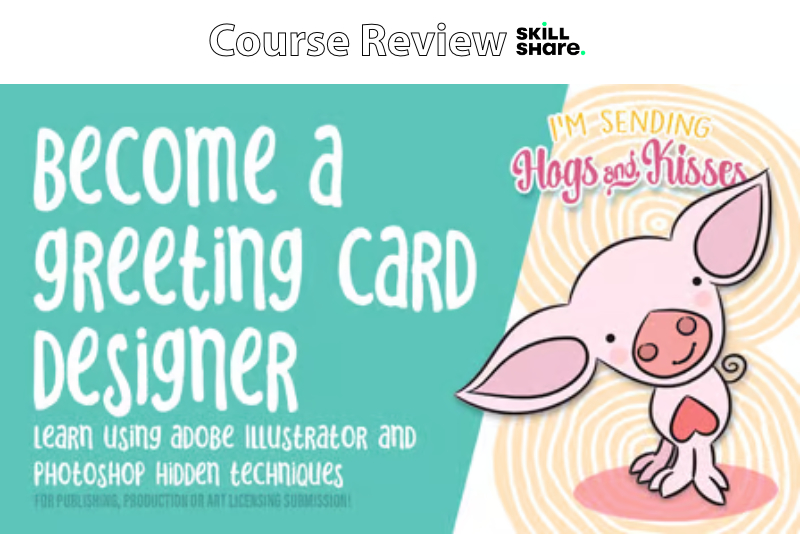
In this Skillshare course entitled Simple, Saleable Greeting Cards Using Illustrator / Photoshop Techniques, Delores Naskrent shares her process for making a greeting card in Illustrator® and Photoshop®. She begins by drawing the main design element, which is a cute pig character, in Illustrator and then moves into Photoshop to build the card and add it to the mockup.
Naskrent begins by scanning her hand drawn pig character and moving it into Illustrator. She demonstrates how to create a custom brush to use for the inking of the pig. She starts with a flatten ellipse shape and creates a new art brush. Making sure that the brush is set to tint, she keeps the defaults for the other settings in the New Brush window.
Naskrent next uses her new brush to ink the scan. Once inked, she uses the Average and Expand Appearance features, along with the Pathfinder, to close any open paths. Once this is done, she begins to color her character. She begins with a short discussion of how she created her color palette in the Swatches panel. She then colors her pig character.
Now it is time to move into Photoshop, where Naskrent will create the background and add the text for the card front. Once the background is painted, she embeds her pig character into the card. When adding the text to the card, she demonstrates how to use the Warp tool to add an arch to the text and how to use glyphs for some of the text characters. She also adds a white stroke and a drop shadow to the text and the pig character.
The final class for this course is about adding your finished card front to a greeting card mockup file, which Naskrent gives away as a free download. She demonstrates how to replace the existing artwork in the mockup file, which is a smart object, with your card front. She also demonstrates how to recolor the envelope and pencil within the scene of the mockup.
Delores Naskrent lives in Canada and has been an art educator for over 30 years. She has a wide range of artwork, which she sales through art licensing and her online eCommerce store.
Simple, Saleable Greeting Cards Using Illustrator/ Photoshop Techniques by Delores Naskrent
As a participant in the Skillshare affiliate program, some of the links in this article are affiliate links. However, my opinions are completely my own based on my experience.
Screenshots used by permission of Skillshare.
Naskrent begins by scanning her hand drawn pig character and moving it into Illustrator. She demonstrates how to create a custom brush to use for the inking of the pig. She starts with a flatten ellipse shape and creates a new art brush. Making sure that the brush is set to tint, she keeps the defaults for the other settings in the New Brush window.
Naskrent next uses her new brush to ink the scan. Once inked, she uses the Average and Expand Appearance features, along with the Pathfinder, to close any open paths. Once this is done, she begins to color her character. She begins with a short discussion of how she created her color palette in the Swatches panel. She then colors her pig character.
Now it is time to move into Photoshop, where Naskrent will create the background and add the text for the card front. Once the background is painted, she embeds her pig character into the card. When adding the text to the card, she demonstrates how to use the Warp tool to add an arch to the text and how to use glyphs for some of the text characters. She also adds a white stroke and a drop shadow to the text and the pig character.
The final class for this course is about adding your finished card front to a greeting card mockup file, which Naskrent gives away as a free download. She demonstrates how to replace the existing artwork in the mockup file, which is a smart object, with your card front. She also demonstrates how to recolor the envelope and pencil within the scene of the mockup.
Delores Naskrent lives in Canada and has been an art educator for over 30 years. She has a wide range of artwork, which she sales through art licensing and her online eCommerce store.
Simple, Saleable Greeting Cards Using Illustrator/ Photoshop Techniques by Delores Naskrent
As a participant in the Skillshare affiliate program, some of the links in this article are affiliate links. However, my opinions are completely my own based on my experience.
Screenshots used by permission of Skillshare.

Related Articles
Editor's Picks Articles
Top Ten Articles
Previous Features
Site Map
Content copyright © 2023 by Diane Cipollo. All rights reserved.
This content was written by Diane Cipollo. If you wish to use this content in any manner, you need written permission. Contact Diane Cipollo for details.







