LuLu Print-ready PDF Guidelines
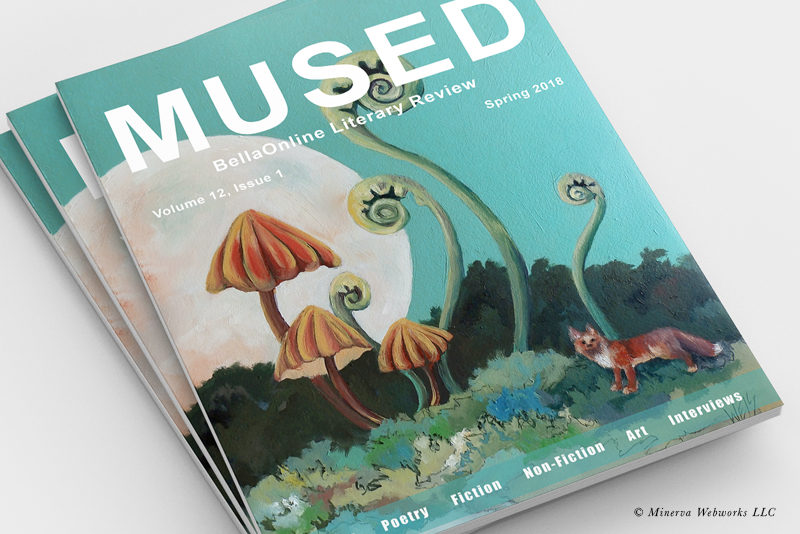
You might have heard that MUSED Literary Review, BellaOnline's literary magazine, is returning after a two plus years hiatus. We have several big changes planned. One of the biggest is how we will be creating the layout for the online and print-ready PDFs. We upload a print copy of each issue to LuLu.com and offer it to our readers at just the cost of printing. That hasn't changed. However, starting with the next issue, we will be using Affinity Publisher instead of Adobe InDesign to create the cover and inside page layouts. I thought this was a great opportunity to share the process with you.
After the decision to switch to Publisher, the next step was to read the LuLu Book Creation Guide, which has a good summary of what you need to know in order to build a print-ready PDF for the LuLu print system. You can download a copy for yourself from their website (see links below).
Next, we can visit LuLu's online Knowledge Base. After two years, some things have probably changed. Most answers to our questions can be found in the Print Book Formatting section, which covers information such as PDF creation settings and how to embed custom fonts. Below is a summary of the guidelines discussed in the PDF Creation Settings article.
Resolution: 300 ppi
Embedded fonts
Single-page layout
Bleed is 0.125 in
Safety margin is .50 in
Gutter margin (inside edge of facing pages) .20 in
Color Space: sRGB or CMYK
At the bottom of the same page are two links for downloading LuLu's .joboptions files. We will talk about these later. For now, just download them.
We also need to download LuLu's print-ready PDF templates for both the cover and inside pages. These will tell us a lot. We will start by examining the templates in Publisher and comparing these new templates to the old InDesign templates that I used for MUSED in the past. Let's start with the inside page template. Open the PDF in to Publisher and set the following in the PDF Options window (see screenshot).
DPI : 300
Color Space: RGB
Favor editable text: unchecked
Group lines of text: checked
By default, the workspace will be set to work in points. Let's change that to inches by right-clicking the corner of the ruler (see screenshot). When we take a look at the canvas (see screenshot), we can see that we have the .125 inch bleed along the top, bottom and both side edges. When we add the top and bottom bleeds together, we have .25 inch. We get the same when we add the side bleeds together. So, the bleed will increase the width and height of the template to 8.75 and 11.25 inches.
Bleed is .125 inch on all sides
Safety margin is .5 inch on all sides
Live (content) area is 7.5 by 10 inches
The Bleed area will be trimmed off when the book is printed. However, you do want any design elements, such as images or graphics, that expand to the edge of the page (full bleed printing) to be slightly beyond the Bleed area. This will ensure that your printed PDF doesn't have a white border along the edge of the page.
On the other hand, you don't want your page content that isn't full bleed to expand into the safety margin area. Keep the non-bleed content within the Live area.
Lucky for me, my old templates are a match to LuLu's guidelines. Now, all I need to do is build the templates in Publisher.
LuLu Links
LuLu Book Creation Guide.pdf
https://media.lulu.com/index.php/s/C79sg7BzDafQeMj/download
PDF Creation Settings
https://help.lulu.com/en/support/solutions/articles/64000255519-pdf-creation-settings
LuLu Cover Job Options.joboptions
https://help.lulu.com/helpdesk/attachments/64003647195
LuLu Interior Job Options.joboptions
https://help.lulu.com/helpdesk/attachments/64003647194
LuLu Publishing Toolkit
https://www.lulu.com/publishing-toolkit
LuLu-Book-Template-US-Letter-Magazine.zip
Understanding Full Bleed Printing
https://blog.lulu.com/understanding-full-bleed-printing/
Screenshots used by permission of Serif (Europe) Ltd. This article is not endorsed by Serif Ltd.
After the decision to switch to Publisher, the next step was to read the LuLu Book Creation Guide, which has a good summary of what you need to know in order to build a print-ready PDF for the LuLu print system. You can download a copy for yourself from their website (see links below).
Next, we can visit LuLu's online Knowledge Base. After two years, some things have probably changed. Most answers to our questions can be found in the Print Book Formatting section, which covers information such as PDF creation settings and how to embed custom fonts. Below is a summary of the guidelines discussed in the PDF Creation Settings article.
Resolution: 300 ppi
Embedded fonts
Single-page layout
Bleed is 0.125 in
Safety margin is .50 in
Gutter margin (inside edge of facing pages) .20 in
Color Space: sRGB or CMYK
At the bottom of the same page are two links for downloading LuLu's .joboptions files. We will talk about these later. For now, just download them.
We also need to download LuLu's print-ready PDF templates for both the cover and inside pages. These will tell us a lot. We will start by examining the templates in Publisher and comparing these new templates to the old InDesign templates that I used for MUSED in the past. Let's start with the inside page template. Open the PDF in to Publisher and set the following in the PDF Options window (see screenshot).
DPI : 300
Color Space: RGB
Favor editable text: unchecked
Group lines of text: checked
By default, the workspace will be set to work in points. Let's change that to inches by right-clicking the corner of the ruler (see screenshot). When we take a look at the canvas (see screenshot), we can see that we have the .125 inch bleed along the top, bottom and both side edges. When we add the top and bottom bleeds together, we have .25 inch. We get the same when we add the side bleeds together. So, the bleed will increase the width and height of the template to 8.75 and 11.25 inches.
Bleed is .125 inch on all sides
Safety margin is .5 inch on all sides
Live (content) area is 7.5 by 10 inches
The Bleed area will be trimmed off when the book is printed. However, you do want any design elements, such as images or graphics, that expand to the edge of the page (full bleed printing) to be slightly beyond the Bleed area. This will ensure that your printed PDF doesn't have a white border along the edge of the page.
On the other hand, you don't want your page content that isn't full bleed to expand into the safety margin area. Keep the non-bleed content within the Live area.
Lucky for me, my old templates are a match to LuLu's guidelines. Now, all I need to do is build the templates in Publisher.
LuLu Links
LuLu Book Creation Guide.pdf
https://media.lulu.com/index.php/s/C79sg7BzDafQeMj/download
PDF Creation Settings
https://help.lulu.com/en/support/solutions/articles/64000255519-pdf-creation-settings
LuLu Cover Job Options.joboptions
https://help.lulu.com/helpdesk/attachments/64003647195
LuLu Interior Job Options.joboptions
https://help.lulu.com/helpdesk/attachments/64003647194
LuLu Publishing Toolkit
https://www.lulu.com/publishing-toolkit
LuLu-Book-Template-US-Letter-Magazine.zip
Understanding Full Bleed Printing
https://blog.lulu.com/understanding-full-bleed-printing/
Screenshots used by permission of Serif (Europe) Ltd. This article is not endorsed by Serif Ltd.

Related Articles
Editor's Picks Articles
Top Ten Articles
Previous Features
Site Map
Content copyright © 2023 by Diane Cipollo. All rights reserved.
This content was written by Diane Cipollo. If you wish to use this content in any manner, you need written permission. Contact Diane Cipollo for details.







