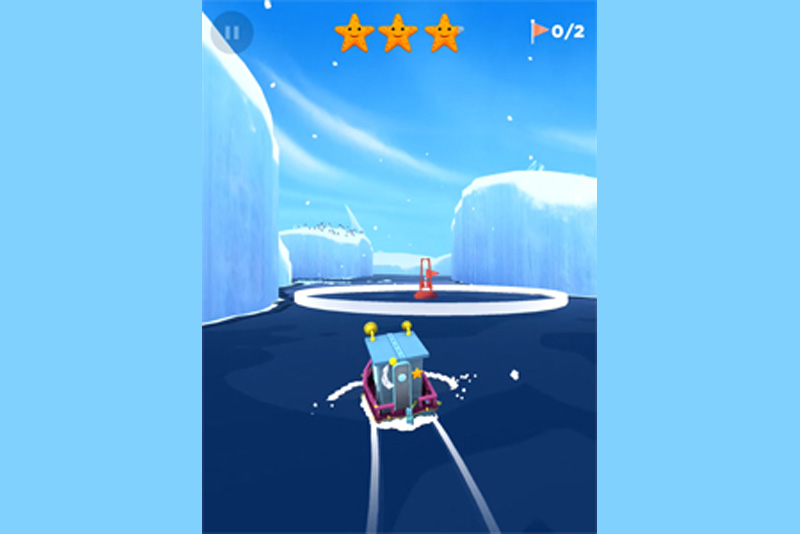iTouch - App Store Cannot Connect

There will be times that your iTouch will give you errors when you try to connect to the app store - either to update your existing apps or to download new apps. Here is how to troubleshoot the issue.
 To begin with, first click on the "Weather" icon which is probably on your main screen. If you organized your screen and put it elsewhere, flip through your pages until you find it. Click on that weather icon. If it is getting you your current weather, then your internet connection is fine. If this cannot update, then it is not the iTunes App area that is sick - it is your entire network connection. Work with your network settings until you get a healthy network connection going. If you're not able to connect to the internet, there's no way you can get to the iTunes App Store!
To begin with, first click on the "Weather" icon which is probably on your main screen. If you organized your screen and put it elsewhere, flip through your pages until you find it. Click on that weather icon. If it is getting you your current weather, then your internet connection is fine. If this cannot update, then it is not the iTunes App area that is sick - it is your entire network connection. Work with your network settings until you get a healthy network connection going. If you're not able to connect to the internet, there's no way you can get to the iTunes App Store!
Next, go into the App Store. Try to use the update button to update all your apps. If you get an error at this point, the most likely suspect is your iTouch date and time. If you recently had any battery or power issues with your iTouch, it probably reset itself back to a factory default.
Go back to the main menu. Go into Settings. On the Settings menu, go into General.
Scroll down a little and go into the Date & Time area. Click on "Set Date & Time".
Click on the date first, and spin the three dials until the entries point to today's month, day and year.
Then click on the time and spin the three dials until you get the correct hour, minute and AM/PM setting.
Make sure to check ALL of these values. They all must be correct for iTunes App Store to work properly.
Now go back out to the main menu and click on the App Store again. Go into Updates. You should be able to update all your apps now! If you are still having problems, post in our forums and we'll help out.
Buy the iPod Touch 8 gig from Amazon.com
 To begin with, first click on the "Weather" icon which is probably on your main screen. If you organized your screen and put it elsewhere, flip through your pages until you find it. Click on that weather icon. If it is getting you your current weather, then your internet connection is fine. If this cannot update, then it is not the iTunes App area that is sick - it is your entire network connection. Work with your network settings until you get a healthy network connection going. If you're not able to connect to the internet, there's no way you can get to the iTunes App Store!
To begin with, first click on the "Weather" icon which is probably on your main screen. If you organized your screen and put it elsewhere, flip through your pages until you find it. Click on that weather icon. If it is getting you your current weather, then your internet connection is fine. If this cannot update, then it is not the iTunes App area that is sick - it is your entire network connection. Work with your network settings until you get a healthy network connection going. If you're not able to connect to the internet, there's no way you can get to the iTunes App Store!Next, go into the App Store. Try to use the update button to update all your apps. If you get an error at this point, the most likely suspect is your iTouch date and time. If you recently had any battery or power issues with your iTouch, it probably reset itself back to a factory default.
Go back to the main menu. Go into Settings. On the Settings menu, go into General.
Scroll down a little and go into the Date & Time area. Click on "Set Date & Time".
Click on the date first, and spin the three dials until the entries point to today's month, day and year.
Then click on the time and spin the three dials until you get the correct hour, minute and AM/PM setting.
Make sure to check ALL of these values. They all must be correct for iTunes App Store to work properly.
Now go back out to the main menu and click on the App Store again. Go into Updates. You should be able to update all your apps now! If you are still having problems, post in our forums and we'll help out.
Buy the iPod Touch 8 gig from Amazon.com

Related Articles
Editor's Picks Articles
Top Ten Articles
Previous Features
Site Map
Follow @lisavideogames
Tweet
Content copyright © 2023 by Lisa Shea. All rights reserved.
This content was written by Lisa Shea. If you wish to use this content in any manner, you need written permission. Contact Lisa Shea for details.