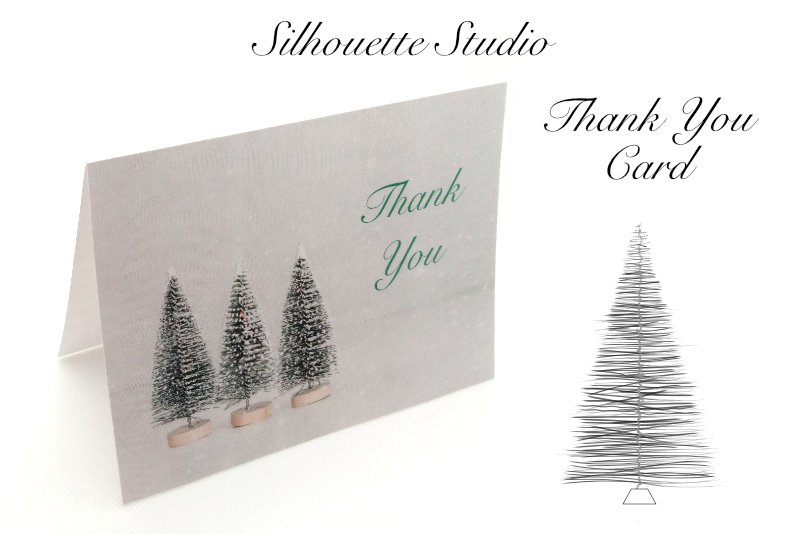Pixelmator 3 Review

Are you looking for a Photoshop alternative? One option is Pixelmator 3 from the Pixelmator Team. When I started working with Pixelmator, I was pleasantly surprised how good this app was as a replacement for Adobe® Photoshop, at least for my personal workflow.
Because the Pixelmator app is only for Apple® devices, it has the 16-bit capability, the power and speed of performance of the OS X and many common Apple features. As an Apple app it has a useful integration with your iCloud storage and other Mac® apps, such as Pixelmator for the iPad® and Handoff. Because of this integration you can view your iPhoto® or Aperture® library in the Pixelmator Photo Browser. It is also optimized for the Apple Retina display.
As in most image software, each image is in its own document window. One nice feature is the placement of the Tool Options and Info bars, which are displayed at the top of the document window. Another nice feature is the 'quick save' feature, accessed by clicking on the small arrow next to the name in the document window bar.
Pixelmator has all of the tools and palettes found in most image editing software but also accesses the Apple Colors and Fonts palettes. So, when you create a custom color in Pixelmator, it will be available in other Mac software via the Apple Colors palette. Of course, the Pixelmator Type tool still has a nice preview menu in the Options bar.
Another nice feature is the Vectormator mode, which is only one click away. Click Command-Shift-V to enter the Vectormater mode and only the vector tools and palettes are visible. You also have a Full Screen mode which opens the software over your entire desktop. However, the Mac Menubar disappears.
What would an image software be without tools, and Pixelmator has equivalents for most of the tools that I use in Photoshop. The selection tools are easy to use and similar to Photoshop. But Pixelmator also has some of its own tools that I found very useful. One of these tools is the Paint Selection tool, which works even better than the Magic Wand tool.
Also as in Photoshop, there are Type and Shape tools, including a Custom Shape tool. However, the list of preinstalled custom shapes is limited. The Pixelmator Team offers a download of more shapes. Also, the Pixelmator retouching tools are similar to Photoshop. I really like the option Pixelmator offers for its Repair tool. You can set up the Pixelmator Repair tool to work as an extension in the Mac Systems Preferences, so that the Repair tool is available for use in other Mac software, such as Mail and TextEdit, without the need to open the Pixelmator program.
Next →
Disclosure: I was not financially compensated for this article. The Pixelmator Team supplied a free copy of Pixelmator for the purpose of this review. The opinions are completely my own based on my experience.
Because the Pixelmator app is only for Apple® devices, it has the 16-bit capability, the power and speed of performance of the OS X and many common Apple features. As an Apple app it has a useful integration with your iCloud storage and other Mac® apps, such as Pixelmator for the iPad® and Handoff. Because of this integration you can view your iPhoto® or Aperture® library in the Pixelmator Photo Browser. It is also optimized for the Apple Retina display.
As in most image software, each image is in its own document window. One nice feature is the placement of the Tool Options and Info bars, which are displayed at the top of the document window. Another nice feature is the 'quick save' feature, accessed by clicking on the small arrow next to the name in the document window bar.
Pixelmator has all of the tools and palettes found in most image editing software but also accesses the Apple Colors and Fonts palettes. So, when you create a custom color in Pixelmator, it will be available in other Mac software via the Apple Colors palette. Of course, the Pixelmator Type tool still has a nice preview menu in the Options bar.
Another nice feature is the Vectormator mode, which is only one click away. Click Command-Shift-V to enter the Vectormater mode and only the vector tools and palettes are visible. You also have a Full Screen mode which opens the software over your entire desktop. However, the Mac Menubar disappears.
What would an image software be without tools, and Pixelmator has equivalents for most of the tools that I use in Photoshop. The selection tools are easy to use and similar to Photoshop. But Pixelmator also has some of its own tools that I found very useful. One of these tools is the Paint Selection tool, which works even better than the Magic Wand tool.
Also as in Photoshop, there are Type and Shape tools, including a Custom Shape tool. However, the list of preinstalled custom shapes is limited. The Pixelmator Team offers a download of more shapes. Also, the Pixelmator retouching tools are similar to Photoshop. I really like the option Pixelmator offers for its Repair tool. You can set up the Pixelmator Repair tool to work as an extension in the Mac Systems Preferences, so that the Repair tool is available for use in other Mac software, such as Mail and TextEdit, without the need to open the Pixelmator program.
Next →
Disclosure: I was not financially compensated for this article. The Pixelmator Team supplied a free copy of Pixelmator for the purpose of this review. The opinions are completely my own based on my experience.

Related Articles
Editor's Picks Articles
Top Ten Articles
Previous Features
Site Map
Content copyright © 2023 by Diane Cipollo. All rights reserved.
This content was written by Diane Cipollo. If you wish to use this content in any manner, you need written permission. Contact Diane Cipollo for details.