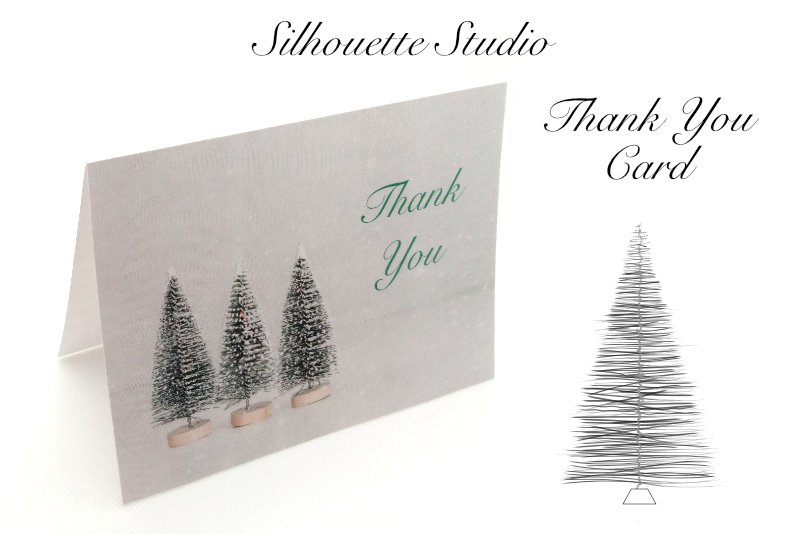Set Up YouTube for Business

Now that you have decided to create a YouTube channel for your business, where do you start. Google makes it easy because each Google+ Page has the option for a matching YouTube channel. Your business icon, header image and basic contact information displays the same on both the Google+ Page and the YouTube Channel. Also, there is a Videos tab on your Google+ Page that lists all the videos on your YouTube channel. If you haven't already created a Google+ Page for your business, that's where to start.
Create a Business Google+ Page
- Sign in or sign up for a Google® account.
- From the drop down menu on the left, click Pages.
- You will see a list of the pages you have already created on this account. If you haven't created any pages yet, you will see a welcome page with a Get Your Page button. Click the button.
- Next, you will need to choose the type of business, such as Storefront, Service Area or Brand.
- On the next page, give your Google+ Page a name, add the URL to your business website, agree to the Pages Terms and click the Create Page button.
- Hover your mouse over the placeholder image for the Profile Photo at the upper left corner and click Change Profile Photo, to upload your business Profile Photo.
- Click the Change Cover button at the lower right of the header and upload your business Cover Art.
- Click the Edit link in the Story box and add a Tagline and Introduction.
- Repeat for the Contact Information Box.
Create a Business YouTube Channel
- While still logged in to your new business Google+ Page account, open a new browser window and go to YouTube.com.
- Click on your Icon at the upper right of the webpage. In the drop-down menu, click on the name of your new Google+ page. When the next box opens, click the OK button. Click the OK button again on the next window to continue.
- This will give you the empty YouTube Channel page.
Set Up Managers to Maintain Your Account
- Log in to your Google account associated with your new Google+ Page and YouTube channel.
- Go to youtube.com/account
- Click on the Add or Remove Managers link, which will take you to the Managers page.
- As the owner, you should already be listed on this page.
- Click the Add Managers button.
- In the pop-up window, add the email address of the person you wish to assign as manager of your channel.
- At the lower left corner, choose Manager from the drop-down menu.
- Click the Invite button to send an email request to your new manager.

Related Articles
Editor's Picks Articles
Top Ten Articles
Previous Features
Site Map
Content copyright © 2023 by Diane Cipollo. All rights reserved.
This content was written by Diane Cipollo. If you wish to use this content in any manner, you need written permission. Contact Diane Cipollo for details.