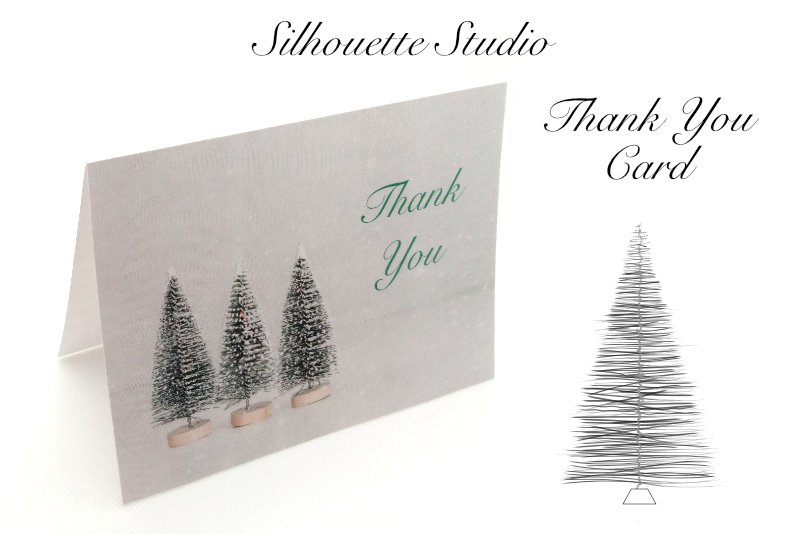Mother's Day Message on Cupcake

In this Silhouette Studio tutorial, we will design a cupcake topper for Mother's Day. In this Print and Cut project, you will learn how to use the Fill Gradient and Offset panels. We will be using a free font from Google Fonts.
https://fonts.google.com
The Silhouette Cameo 5 was supplied to me by Silhouette America.
Silhouette, Silhouette Studio, Silhouette Connect, PixScan, Silhouette CAMEO and Silhouette Portrait are either registered trademarks or trademarks of Silhouette America, Inc. Product screen shot(s) reprinted with permission from Silhouette America, Inc.
- Open Silhouette Studio.
- As this is a Print and Cut project, set the Media to Letter and the Orientation to Portrait in the Page Setup panel. Turn on the Registration Marks (see screenshot).
- With the Text tool, add the Happy Mother's Day message to the cutting area.
- From the Quick Assess toolbar, click the Justify Center icon to center the text.
- Select the text. In the Text Style panel, set the Font to Coiny.
- Resize the text box to 5 inches wide on the cutting area.
- With the text selected, select a Fill Gradient of your choice from the Fill panel (see screenshot).
- In the Quick Assess toolbar, set the Stroke color to your choice and set the Stroke size to 1.50 pt.
- Select the heart shape in the Flexishapes panel and draw a heart on the right side of the word Happy.
- In the Quick Assess toolbar, set the Fill color of your choice and set the Stroke color to match your text.
- Duplicate the heart and move it to the left side to the word.
- Change the Fill color if you wish.
- With everything selected, open the Offset panel and click the Offset tab. Set the Offset to .240 and click Apply (see screenshot).
- If you have any unattached spaces within the offset area, use the Edit Points tool to remove them.
- Click File - Print to print the design.
- Add the printed paper to the cutting mat and load into the cutting machine.
- Open the Send panel and click the Fill tab (see screenshot).
- Check the box with the empty Fill Color and uncheck the boxes that have a Fill Color.
- Click the Send button to cut.
Now we will fill the text with a gradient.
Let's add two hearts to the design, using the Flexishapes panel (see screenshot).
Now we will add the offset boundary for the cutline.
Print and Cut
https://fonts.google.com
The Silhouette Cameo 5 was supplied to me by Silhouette America.
Silhouette, Silhouette Studio, Silhouette Connect, PixScan, Silhouette CAMEO and Silhouette Portrait are either registered trademarks or trademarks of Silhouette America, Inc. Product screen shot(s) reprinted with permission from Silhouette America, Inc.

Editor's Picks Articles
Top Ten Articles
Previous Features
Site Map
Content copyright © 2023 by Diane Cipollo. All rights reserved.
This content was written by Diane Cipollo. If you wish to use this content in any manner, you need written permission. Contact Diane Cipollo for details.