New Document Window Adobe Illustrator
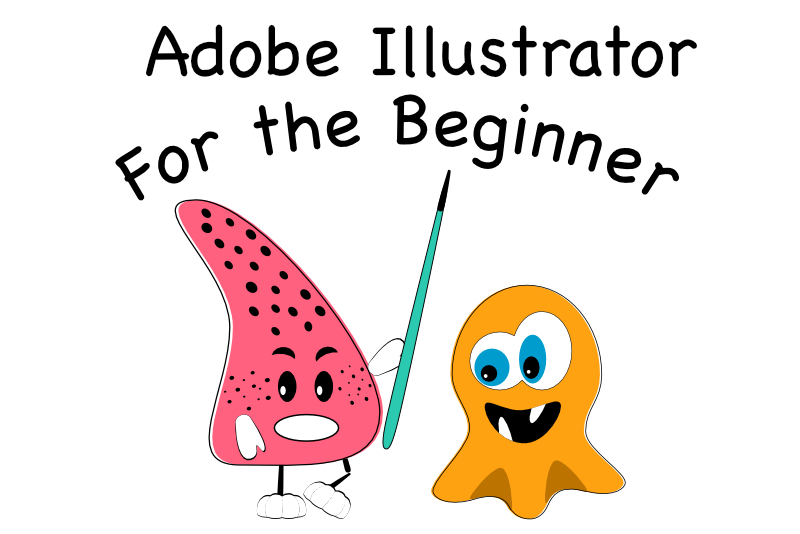
If you are new to Adobe® Illustrator®, a fun way of exploring the workspace is to take a tour of the New Document window and check out some of the free project templates.
After opening Illustrator for the first time, you will see a menu on the left side and a few icons at the top right (see screenshot).
New File - will open the New Document window
Open - opens a file
Home - first screen you see on start up
Learn - list of a group of tutorials
Your Files - list of your files
Shared with You - shared files
Deleted - deleted files
Next, click on the New File button to open the New Document window. At the top, you will see several categories of projects, ranging from mobile and web to free templates. Click on the Free Templates button to open a group of free project templates from Adobe Stock (see screenshot).
When you click on any of the free project thumbnails, you will see a display of information about the template. Listed are the name, author, size, color mode and number of designs. If you click on the See Preview button, a larger image of the template will display. When you have decided on a template, just click the Download button, to start the download for the template (see screenshot).
After the template is downloaded, you will see a message about any Adobe Fonts that are used in the template that are not on your computer (see screenshot). To download the fonts, click the Activate Fonts button. Next, it will ask you to enable auto-activate, which allows the software to automatically activate missing fonts in the future (see screenshot).
After all that, you will notice that the Download button has changed to an Open button. Just click the Open button, to open the template in to your workspace (see screenshot).
Going forward, you will find this template listed under the Recent category in the New Document window.
Adobe product screen shot(s) reprinted with permission from Adobe Inc
After opening Illustrator for the first time, you will see a menu on the left side and a few icons at the top right (see screenshot).
New File - will open the New Document window
Open - opens a file
Home - first screen you see on start up
Learn - list of a group of tutorials
Your Files - list of your files
Shared with You - shared files
Deleted - deleted files
Next, click on the New File button to open the New Document window. At the top, you will see several categories of projects, ranging from mobile and web to free templates. Click on the Free Templates button to open a group of free project templates from Adobe Stock (see screenshot).
When you click on any of the free project thumbnails, you will see a display of information about the template. Listed are the name, author, size, color mode and number of designs. If you click on the See Preview button, a larger image of the template will display. When you have decided on a template, just click the Download button, to start the download for the template (see screenshot).
After the template is downloaded, you will see a message about any Adobe Fonts that are used in the template that are not on your computer (see screenshot). To download the fonts, click the Activate Fonts button. Next, it will ask you to enable auto-activate, which allows the software to automatically activate missing fonts in the future (see screenshot).
After all that, you will notice that the Download button has changed to an Open button. Just click the Open button, to open the template in to your workspace (see screenshot).
Going forward, you will find this template listed under the Recent category in the New Document window.
Adobe product screen shot(s) reprinted with permission from Adobe Inc

Related Articles
Editor's Picks Articles
Top Ten Articles
Previous Features
Site Map
Content copyright © 2023 by Diane Cipollo. All rights reserved.
This content was written by Diane Cipollo. If you wish to use this content in any manner, you need written permission. Contact Diane Cipollo for details.







