Digital Planners, Photoshop to Keynote
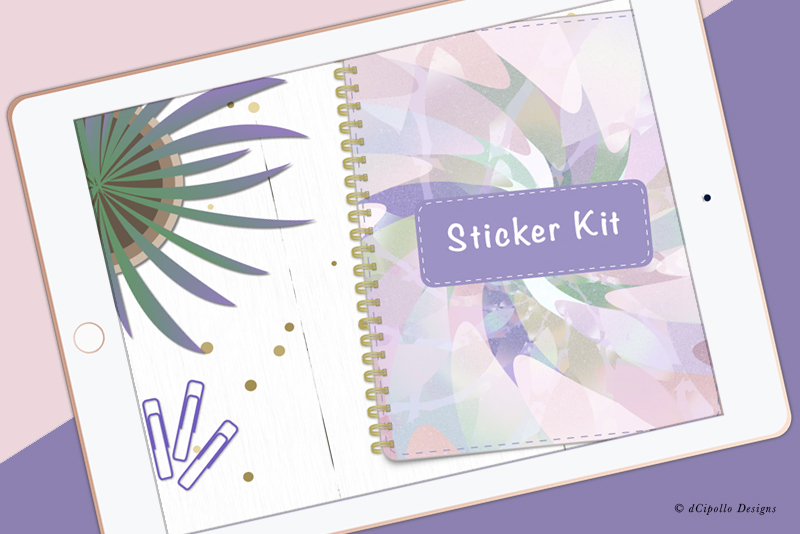
It's hard to miss the popularity of digital planners and stickers. People buy these planners and enjoy decorating the digital pages with digital stickers and personal notes. The most popular digital note taking app for the iPad is GoodNotes. So, most artists create their planners and stickers to work in GoodNotes. So how does this work? Let's start with the digital planner.
Cover PDF
The artist will create a Cover graphic, which usually is the front cover of the closed planner (see screenshot). Sometimes a title will be added on to the cover and sometimes it is left blank for the user to customize. Other options are a desktop mockup of the planner (see screenshot) or no cover at all. Finally, the artist will export the image from Photoshop as a PDF, for importing in to GoodNotes as a cover.
Planner Pages
Next, you will need to create the inside pages for your planner, beginning with the hyperlinked Index page (see screenshot). Depending on the purpose for the planner, other pages could be simple lined pages for note taking or several sections of different pages with calendar layouts (see screenshot), Year or Month at a glance, goal or tracking pages and anything else you can imagine.
These page layouts can be either one or two-page spreads but this time we will export them from Photoshop as PNGs. These images will then be imported in to Apple Keynote, where the artists will add the hyperlinks for the sections of the planner.
Keynote and Hyperlinks
Once inside Keynote, you will import your page graphics as slides, with one page/page spread per slide. Once you have all your planner pages installed, you can add the hyperlinks for each section (see screenshot). For example, this sticker book has the Index page and the tabs hyperlinked to four sections for stickers, quotes, sidebar and extra pages. Once you have the hyperlinks, which look like little blue arrows, on the first page, you can copy/paste to the other pages.
You will export your planner from Keynote as a PDF. Next, import the PDF in to GoodNotes (see screenshot) and you have a hyperlinked planner (see screenshot). Next, your can export your new planner from GoodNotes in the GoodNotes format (see screenshot).
Selling
When selling a digital planner, the artist usually includes both the GoodNotes file and the PDF, for non GoodNotes users.
GoodNotes screenshots used by permission of Time Base Technology Limited.
Apple and Keynote are trademarks of Apple Inc., registered in the U.S. and other countries.
BellaOnline is an independent publication and has not been authorized, sponsored, or otherwise approved by Apple Inc. Screenshots used by permission.
Cover PDF
The artist will create a Cover graphic, which usually is the front cover of the closed planner (see screenshot). Sometimes a title will be added on to the cover and sometimes it is left blank for the user to customize. Other options are a desktop mockup of the planner (see screenshot) or no cover at all. Finally, the artist will export the image from Photoshop as a PDF, for importing in to GoodNotes as a cover.
Planner Pages
Next, you will need to create the inside pages for your planner, beginning with the hyperlinked Index page (see screenshot). Depending on the purpose for the planner, other pages could be simple lined pages for note taking or several sections of different pages with calendar layouts (see screenshot), Year or Month at a glance, goal or tracking pages and anything else you can imagine.
These page layouts can be either one or two-page spreads but this time we will export them from Photoshop as PNGs. These images will then be imported in to Apple Keynote, where the artists will add the hyperlinks for the sections of the planner.
Keynote and Hyperlinks
Once inside Keynote, you will import your page graphics as slides, with one page/page spread per slide. Once you have all your planner pages installed, you can add the hyperlinks for each section (see screenshot). For example, this sticker book has the Index page and the tabs hyperlinked to four sections for stickers, quotes, sidebar and extra pages. Once you have the hyperlinks, which look like little blue arrows, on the first page, you can copy/paste to the other pages.
You will export your planner from Keynote as a PDF. Next, import the PDF in to GoodNotes (see screenshot) and you have a hyperlinked planner (see screenshot). Next, your can export your new planner from GoodNotes in the GoodNotes format (see screenshot).
Selling
When selling a digital planner, the artist usually includes both the GoodNotes file and the PDF, for non GoodNotes users.
GoodNotes screenshots used by permission of Time Base Technology Limited.
Apple and Keynote are trademarks of Apple Inc., registered in the U.S. and other countries.
BellaOnline is an independent publication and has not been authorized, sponsored, or otherwise approved by Apple Inc. Screenshots used by permission.

Related Articles
Editor's Picks Articles
Top Ten Articles
Previous Features
Site Map
Content copyright © 2023 by Diane Cipollo. All rights reserved.
This content was written by Diane Cipollo. If you wish to use this content in any manner, you need written permission. Contact Diane Cipollo for details.







