iBA Template - Story Page Layouts
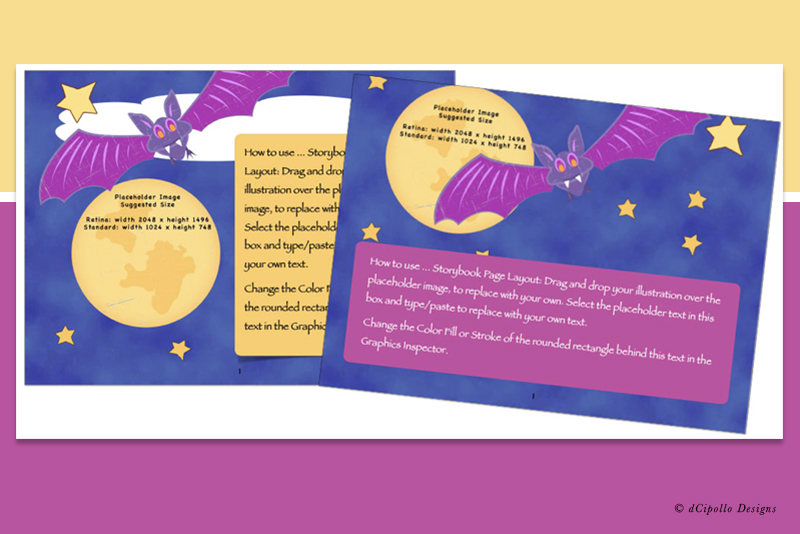
For a children’s book template, the storybook page layouts are the most important part of the template. So where do you start? What are the requirements? The most important requirement is that this template should feature large graphics and a small amount of text.
First, we need to take into account the landscape layout in iBooks Author® and that it displays only one page at a time. But what about the two page spread? Of course, there is a way of creating the illusion of a book spine and a two-page spread. But this reduces the size of both pages.
So, that narrows our search to one page spread layouts. Let’s start with a look at some popular page layouts. Just Google “children’s book page layouts” and you will get some great examples for both digital and print books. We can also examine books from the iBookstore. These examples will be especially important, because we can easily see which layouts work well on the iPad.
After examining many digital and print children’s books, I designed eleven page layouts for the Children’s Book Template. Each layout contains placeholders for both illustrations and story text. All the user needs to do is replace the placeholders with their own illustrations and text. Of course, these layouts aren’t set in stone. Because the template is NOT for a reflowable book, each placeholder is optional. The user can easily resize, reposition or delete any placeholder.
How To Make The Template Yourself
In the first two layouts, the illustration covers 2/3 of the page and the text 1/3 page. Here are two examples with the illustration at the top and bottom of the layout.
In the next two layouts, the illustration covers one half of the page vertically with the text on the other half. As you can see, we have a little variety by adding the solid color vertical strip on the left edge of one of the layouts. The user can customize this color strip to enhance a design element in the illustration.
But what about those times when we want more than one illustration on one page? What are our options here? In these two layouts, we can place one vertical and one horizontal illustration in the layout and two small areas of text. Of course, the user has the option of rearranging or removing any of these four placeholders as needed.
Now we come to the most popular layout for a digital book, which is the full-page illustration and floating text. There are two layouts with full-page graphics. Each layout has a solid colored rectangle with text above. The rectangle helps the readability of the text within the full-page illustration. As you can see, the placement of the rectangle and text is determined by the illustration. The rectangle and placeholder text may be resized, repositioned, recolored or removed entirely as needed.
For those few times when we need the text to be the most prominent on the page, we have one layout with a smaller illustration in an oval mask and a larger section of test. Because the illustration is small, the user has the option of moving the illustration to one side at the top or to the bottom of the layout.
Finally, there are two full-page illustration layouts with widgets. One has a video Media widget and one has Pop-Over widgets. Of course, these widgets can be deleted and replaced with your choice of widget. With the HTML5 widget, your options are limitless.
Apple, Motion, iBooks Author, GarageBand, TextEdit, Pages, iMovie and Mac are trademarks of Apple Inc., registered in the U.S. and other countries. BellaOnline is an independent publication and has not been authorized, sponsored, or otherwise approved by Apple Inc. Screenshots used by permission.
First, we need to take into account the landscape layout in iBooks Author® and that it displays only one page at a time. But what about the two page spread? Of course, there is a way of creating the illusion of a book spine and a two-page spread. But this reduces the size of both pages.
So, that narrows our search to one page spread layouts. Let’s start with a look at some popular page layouts. Just Google “children’s book page layouts” and you will get some great examples for both digital and print books. We can also examine books from the iBookstore. These examples will be especially important, because we can easily see which layouts work well on the iPad.
After examining many digital and print children’s books, I designed eleven page layouts for the Children’s Book Template. Each layout contains placeholders for both illustrations and story text. All the user needs to do is replace the placeholders with their own illustrations and text. Of course, these layouts aren’t set in stone. Because the template is NOT for a reflowable book, each placeholder is optional. The user can easily resize, reposition or delete any placeholder.
How To Make The Template Yourself
In the first two layouts, the illustration covers 2/3 of the page and the text 1/3 page. Here are two examples with the illustration at the top and bottom of the layout.
In the next two layouts, the illustration covers one half of the page vertically with the text on the other half. As you can see, we have a little variety by adding the solid color vertical strip on the left edge of one of the layouts. The user can customize this color strip to enhance a design element in the illustration.
But what about those times when we want more than one illustration on one page? What are our options here? In these two layouts, we can place one vertical and one horizontal illustration in the layout and two small areas of text. Of course, the user has the option of rearranging or removing any of these four placeholders as needed.
Now we come to the most popular layout for a digital book, which is the full-page illustration and floating text. There are two layouts with full-page graphics. Each layout has a solid colored rectangle with text above. The rectangle helps the readability of the text within the full-page illustration. As you can see, the placement of the rectangle and text is determined by the illustration. The rectangle and placeholder text may be resized, repositioned, recolored or removed entirely as needed.
For those few times when we need the text to be the most prominent on the page, we have one layout with a smaller illustration in an oval mask and a larger section of test. Because the illustration is small, the user has the option of moving the illustration to one side at the top or to the bottom of the layout.
Finally, there are two full-page illustration layouts with widgets. One has a video Media widget and one has Pop-Over widgets. Of course, these widgets can be deleted and replaced with your choice of widget. With the HTML5 widget, your options are limitless.
Apple, Motion, iBooks Author, GarageBand, TextEdit, Pages, iMovie and Mac are trademarks of Apple Inc., registered in the U.S. and other countries. BellaOnline is an independent publication and has not been authorized, sponsored, or otherwise approved by Apple Inc. Screenshots used by permission.

Related Articles
Editor's Picks Articles
Top Ten Articles
Previous Features
Site Map
Content copyright © 2023 by Diane Cipollo. All rights reserved.
This content was written by Diane Cipollo. If you wish to use this content in any manner, you need written permission. Contact Diane Cipollo for details.







