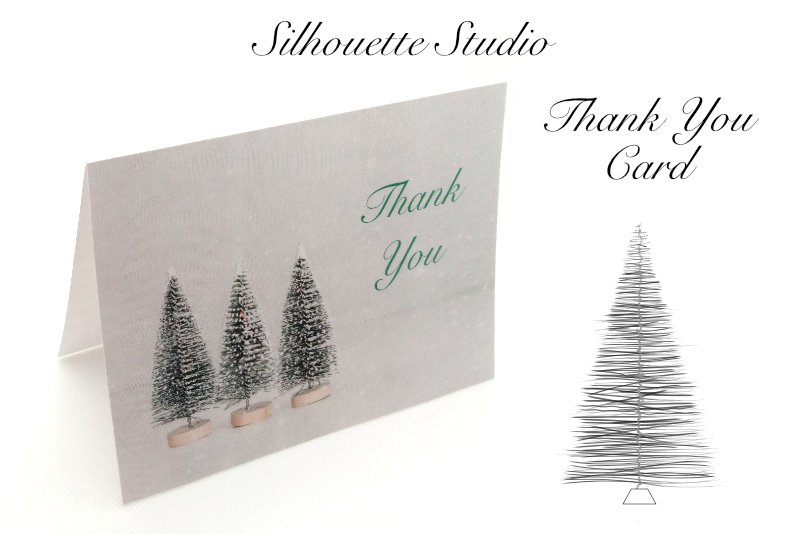A Look at Scapple 2022
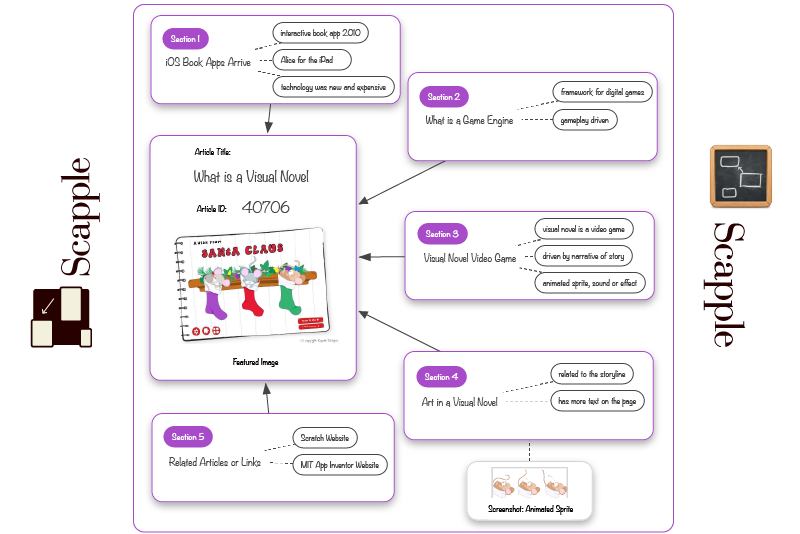
Scapple by Literature and Latte is a mind mapping app, which you can use just like a "virtual sheet of paper". For example, I use it to build my articles for BellaOnline.
For each article, I start a new Scapple document and add the text and images that I collect as I research the topic. At first it's a bit messy but by the time I'm finished, I have laid out all the important points of the article. I really like that you can just drag and drop or copy and paste content directly in to Scapple. And, it wasn't long before I decided to design my own custom Scapple template that I could use for each article (see screenshot). Here are some of the Scapple features that I used in my template.
To add text to a document, you will create a note. The note text box will expand as you type. You have several options for formatting your notes. As mentioned above, you will set the default text color and font in the Document settings, but you also have the option to change the formatting for any individual note.
Literature and Latte Website
Literature and Latte YouTube Channel
Scapple Forum
Scapple Knowledge Base
Scrivener and Scapple screenshots used by permission of Literature and Latte.
For each article, I start a new Scapple document and add the text and images that I collect as I research the topic. At first it's a bit messy but by the time I'm finished, I have laid out all the important points of the article. I really like that you can just drag and drop or copy and paste content directly in to Scapple. And, it wasn't long before I decided to design my own custom Scapple template that I could use for each article (see screenshot). Here are some of the Scapple features that I used in my template.
Document Settings (see screenshot)
- You can set a custom background color for the document canvas. Instead of a solid color, you can use a texture graphic that will be tiled both vertically and horizontally over the canvas.
- You can set the default text color and font for the document.
- The third document setting is your choice for the writing direction, which is left or right.
In my template, I wanted a simple style, so I used a white background. Also, I used the Noteworthy font, to give the appearance of handwritten notes.
Note Settings (see screenshot)
To add text to a document, you will create a note. The note text box will expand as you type. You have several options for formatting your notes. As mentioned above, you will set the default text color and font in the Document settings, but you also have the option to change the formatting for any individual note.
- You have the usual text style choices, such as bold, italic, underline and strikethrough.
- You can change the size, alignment and text color for each note.
- You can add a drop shadow to any note.
- You can also format each note's fill and border color.
- You have your choice of several border thicknesses and four border styles, which are rounded, square, jagged and cloud.
In my template (see screenshot), I set three custom text sizes for the article title, section labels and basic text. I also added a purple fill color to the section labels (which are really just notes) and set the text color to white. However, as the rest of the text is black, I added a black border around each of the three notes. Finally, I added a rounded purple border and a drop shadow to the background rectangle shape, which contains all of these objects.
Literature and Latte Website
Literature and Latte YouTube Channel
Scapple Forum
Scapple Knowledge Base
Scrivener and Scapple screenshots used by permission of Literature and Latte.

Related Articles
Editor's Picks Articles
Top Ten Articles
Previous Features
Site Map
Content copyright © 2023 by Diane Cipollo. All rights reserved.
This content was written by Diane Cipollo. If you wish to use this content in any manner, you need written permission. Contact Diane Cipollo for details.