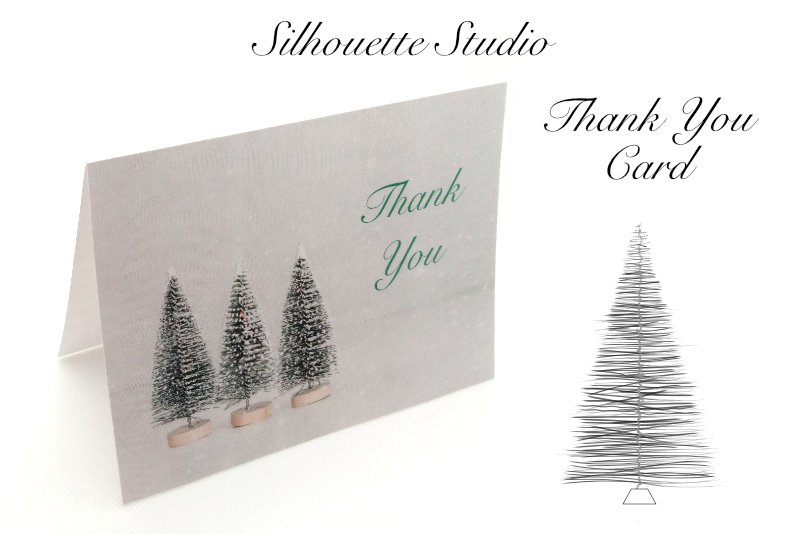Wix ShoutOut E-Invitation for Wix Events
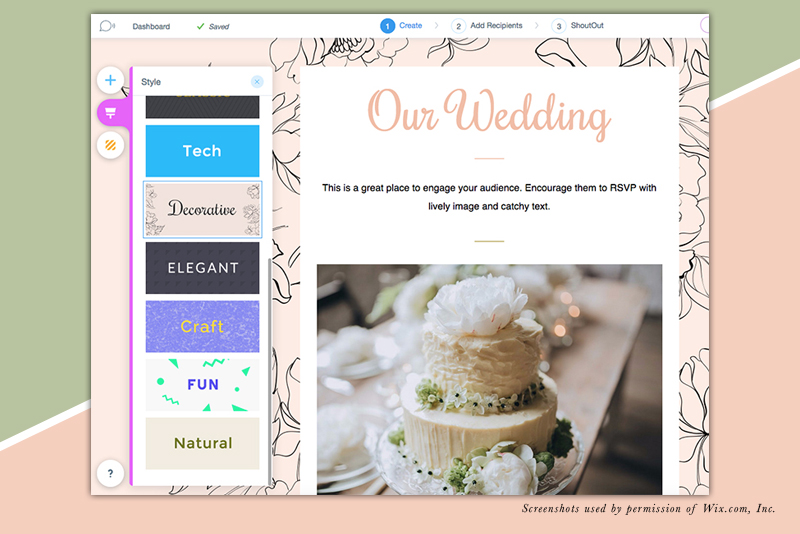
One great feature for your Wix wedding website is the Wix ShoutOut for sending beautifully designed emails and newsletters. Once you have the Wix Events app ready to go, we can send a ShoutOut E-Invitation to all your guests. And there is an RSVP link inside the email message that will take your guest directly to your Wix Events RSVP form on your wedding site. Collecting RSVPs from your guests is easy.
Let's walk through the steps to send a ShoutOut E-Invitation. Go to the Event Manager and select the Our Wedding event.
Screenshots used by permission of Wix.com, Inc.
Let's walk through the steps to send a ShoutOut E-Invitation. Go to the Event Manager and select the Our Wedding event.
- From the left menu, select Invitations.
In the Invitations window, you can choose a starting template for your ShoutOut or use the social icons below to share on Facebook, Twitter and LinedIn. - Click on the Wedding template, to go to the ShoutOut Newsletter Composer.
As you can see, the template has our custom image for our event and all the other information that we set up in the Wix Events app. But let's add more to the design. - Click the Paintbrush icon at the left to open the preset Styles menu. Let's change the style from the Default style to the Decorative style by clicking the thumbnail.
- Let's change the background image. Click the orange Background icon to change the background of the design. As you can see, we can choose a background color, pattern or add an image as the background.
- Click the Plus icon to open the Media Manager. Click the Free from Wix tab and select Weddings and Celebrations from the left menu. Let's add an image of a wedding table. If you already have an image of your venue, click the Upload Images button.
- Click Apply and our new image is added to our ShoutOut background.
Now that we have the background image, let's replace the image of the cake with an image of the lucky couple. - Select the image of the cake and click the Edit icon to open the Media Manager. Choose an image of a bride and groom from the free Wix images or upload an image of the real bride and groom.
- Click the Crop icon to adjust the image inside the box.
Screenshots used by permission of Wix.com, Inc.

Related Articles
Editor's Picks Articles
Top Ten Articles
Previous Features
Site Map
Content copyright © 2023 by Diane Cipollo. All rights reserved.
This content was written by Diane Cipollo. If you wish to use this content in any manner, you need written permission. Contact Diane Cipollo for details.