Zazzle Online Design Tool
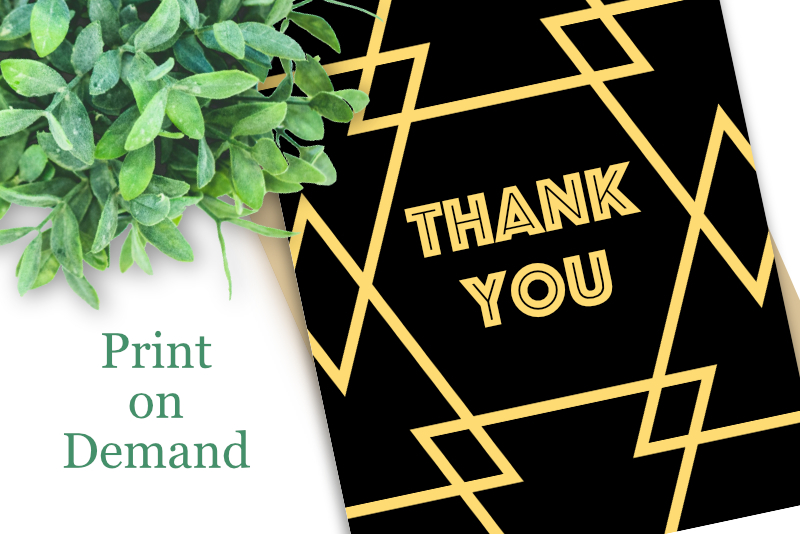
In this tutorial, we will take a look at the Zazzle® design tool. Our project is to create a custom thank you card.
Index Zazzle Print On Demand
- Log in to your account and go to the greeting cards blank products page.
- Scroll down the page until you see the 4 in x 5.6 in folded Thank You card.
- Click on the thumbnail to view this card on the details page.
- To enter the design tool, click the Edit Design button.
- Click the Bkground link to open that panel.
- Scroll down the Most Popular Backgrounds list until you find the graphic of green leaves. Select that graphic and it will automatically be added to the card front.
- Click the Text link to open that panel. Click the Add Text button. Type the thank you text and click OK.
- Click the Font tab to open the fonts list. In the example, I chose the Morgana font.
- Keep the color set to the default black color or click the Color tab to open the color picker. Choose a different color. In the example, I used a green color.
- We will keep the other options set to their defaults.
- Click and drag the text box to position the text above the leaves.
https://www.zazzle.com/custom/cards
As you can see on the far left, there is a mockup view for each side of the card. It's nice that Zazzle automatically generates these mockups but they also allow you to add your own. We will talk about that later.
On the right are the details for the card, including the name, price, size and envelope options. You also have options for paper type, orientation and logo mark. If you want to create a vertical card for your store, just click the orientation thumbnail. But for our project, we will keep the option set to horizontal.
Once within the workspace, you should have a blank front of the card. To the left are links to design elements and the card layers. When creating products for your store, you will want to use your own artwork but for this project, we will use built-in design elements. We will start by adding a graphic for the background of the card front.
You have the option to add a solid color, upload your artwork or use a graphic from the list.
We also need to add some text for the thank you message.
On the right, we have the controls for customizing the text, including font, color, size, justification, scale, rotate, flip, anchor, letter and line spacing, orientation and curvature.
Index Zazzle Print On Demand

Related Articles
Editor's Picks Articles
Top Ten Articles
Previous Features
Site Map
Content copyright © 2023 by Diane Cipollo. All rights reserved.
This content was written by Diane Cipollo. If you wish to use this content in any manner, you need written permission. Contact Diane Cipollo for details.







